![]() Press [Send Settings].
Press [Send Settings].
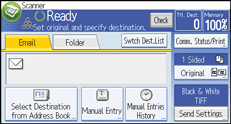
![]() Press [
Press [![]() ] four times, and then press [Select/Manage Stored File].
] four times, and then press [Select/Manage Stored File].
![]() Select the file containing the information you want to change.
Select the file containing the information you want to change.
If you select a password-protected stored file, a screen for entering the password appears. Enter the password, and then press [OK].
![]() Press [Change].
Press [Change].
![]() Press [User Name] and enter a new user name.
Press [User Name] and enter a new user name.
The user names shown here are names that were registered on the [Administrator Tools] in [System Settings]. To change a user name not shown here, press [Manual Entry], and then enter the user name.
![]() Press [OK].
Press [OK].
![]() Make sure that the user name was changed as necessary, and press [Exit].
Make sure that the user name was changed as necessary, and press [Exit].
![]()
Using Web Image Monitor or DeskTopBinder you can also change the user name of a file stored in the machine from the client computer. For details about Web Image Monitor, see Web Image Monitor Help. For details about DeskTopBinder, see the manuals supplied with DeskTopBinder.
Depending on the security setting, [Change Access Privilege] may appear instead of [Change User Name]. For details about specifying [Change Access Privilege] , see Specifying Access Privileges for Stored Files
 .
.
