For each user registered in the Address Book, you can register a login user name and login password to be used when accessing an LDAP server.
To use an LDAP server, you need to program it beforehand. For details, see Programming the LDAP server![]() .
.
![]()
When [Do not Specify] is selected for LDAP Authentication, the User Name and Password that you have specified in Program / Change LDAP Server of Administrator Tools settings are applied. For details, see Programming the LDAP server
 .
.If User Authentication is specified, contact your administrator.
![]() Press the [User Tools/Counter] key.
Press the [User Tools/Counter] key.
![]() Press [Address Book Mangmnt].
Press [Address Book Mangmnt].
![]() Press [Change].
Press [Change].
![]() Select the item you want to display from [All Users], [User Code], [Fax Dest.], [Email] and [Folder].
Select the item you want to display from [All Users], [User Code], [Fax Dest.], [Email] and [Folder].
![]() Press the name you want to register or enter the registered number using the number keys.
Press the name you want to register or enter the registered number using the number keys.
You can search by the registered name, user code, fax number, folder name, e-mail address, or IP-Fax destination.
![]() Press [Auth. Info].
Press [Auth. Info].
![]() Press [LDAP Authentication].
Press [LDAP Authentication].
![]() Press [Specify Other Auth. Info].
Press [Specify Other Auth. Info].
![]() Press [Change] under "Login User Name".
Press [Change] under "Login User Name".
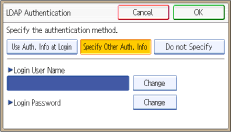
![]() Enter the login user name, and then press [OK].
Enter the login user name, and then press [OK].
![]() Press [Change] under "Login Password".
Press [Change] under "Login Password".
![]() Enter the password, and then press [OK].
Enter the password, and then press [OK].
![]() Enter the password again to confirm, and then press [OK].
Enter the password again to confirm, and then press [OK].
![]() Press [OK].
Press [OK].
![]() Press [Exit].
Press [Exit].
![]() Press [OK].
Press [OK].
![]() Press the [User Tools/Counter] key.
Press the [User Tools/Counter] key.
![]()
To register the name, see Registering User Information
 .
.You can enter up to 128 characters for user name and password.
For details on how to access System Settings, see Accessing User Tools
 .
.
