Use this function to scan the front and back side of two-sided originals page by page.
You must place originals into the ADF and use Memory Transmission when using this function. The exposure glass and Immediate Transmission cannot be used with this function.
For details about the optional units required for this function, see "Functions Requiring Optional Configurations", Getting Started.
How to specify the orientation and page opening orientation settings
To transmit the original so that its front and back sides can be printed in the same orientation, configure the "Original Orientation" and "Page Opening Orientation" settings according to the orientation of the original to be placed.
Unless the "Original Orientation" and "Page Opening Orientation" settings are configured properly, the orientation of the front and back sides of the original may be in reverse when printed at the destination.
Original |
Original position |
Original Orientation |
Page Opening Orientation |
|---|---|---|---|
|
|
|
Top to Top |
|
|
|
Top to Bottom |
|
|
|
Top to Top |
|
|
|
Top to Bottom |
![]() Press [Send Settings].
Press [Send Settings].
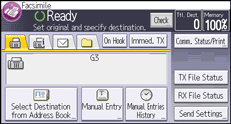
![]() Press [
Press [![]() ], and then press [Original].
], and then press [Original].
![]() Press [Original Orientation].
Press [Original Orientation].
![]() Press [Readable Direc.] or [Unreadable Direc.], and then press [OK].
Press [Readable Direc.] or [Unreadable Direc.], and then press [OK].
Select the readable direction ![]() or unreadable direction
or unreadable direction ![]() according to the orientation in which you place the original.
according to the orientation in which you place the original.
![]() Press [2 Sided].
Press [2 Sided].
![]() Select [Top to Top] or [Top to Bottom].
Select [Top to Top] or [Top to Bottom].
![]() Select [1st Sheet] or [2nd Sheet].
Select [1st Sheet] or [2nd Sheet].
Select [2nd Sheet] if you want to send a cover sheet as the first page.
![]() Press [OK] twice.
Press [OK] twice.
![]()
For details about acceptable original size and paper thickness for two-sided scanning with the ADF, see "Recommended Original Sizes and Weights", Paper Specifications and Adding Paper.
