Select an original type that is suitable for your originals.
There are five original types available:
Text
For originals that contain mainly text or printed characters.
Text/Photo
For originals that contain both text and photographs or pictures.
Photo
For photographs or pictures.
Glossy Photo: Use when copying developed photographs
Printed Photo: Use when copying photographs or pictures that are printed on paper (e.g. magazines)
Copied Photo: Use when copying copies or originals generated by color copiers
Generation Copy
For originals that are copied. The copy image can be reproduced sharply and clearly.
Pale
For originals that have lighter lines written in pencil, or faintly copied slips.
![]() Press [Orig.].
Press [Orig.].
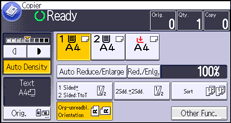
![]() Press [Original's Type].
Press [Original's Type].
![]() Select the original type.
Select the original type.
If you select [Text/Photo] or [Photo], press [Photo Type] to specify the type of photo, and then press [OK].
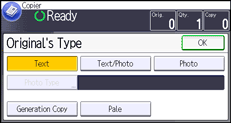
![]() Press [OK] twice.
Press [OK] twice.
![]()
Under [General Features] in User Tools, you can change the settings for the original type that can be configured automatically when the power is turned on, or modes are cleared. For details, see General Features
 .
.
