This section explains the settings for switching between [1 Sided Original] and [2 Sided Original] when scanning multiple originals containing one-sided and two-sided pages.
Select [Mix 1 & 2 Sided]. Then, before placing additional originals, switch between [1 Sided Original] and [2 Sided Original], and then start scanning.
![]() Press [Original Feed Type].
Press [Original Feed Type].
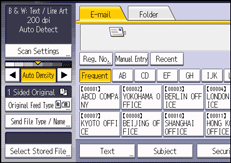
![]() Select either [Batch] or [SADF].
Select either [Batch] or [SADF].
If you will be scanning multiple originals multiple times, you must specify this setting beforehand. For details, see Batch, SADF![]() .
.
![]() In [Original Settings], select [Mix 1 & 2 Sided].
In [Original Settings], select [Mix 1 & 2 Sided].
![]() Press [OK].
Press [OK].
![]()
You can select [Mix 1 & 2 Sided] and [Divide] at the same time. However, the function selected last has priority.
To switch the scan setting for additional originals to [1 Sided Original] after scanning one side of the last page of a batch of two-sided originals, press [Change Setting], and then press [1 Sided Original].
If you select [Mix 1 & 2 Sided], both one-sided and two-sided originals are stacked face up (reversed) in the same output tray. This allows you to check the scanning order regardless of whether they originals are one-sided or two-sided.
