This section describes how to connect an Ethernet interface cable to the Gigabit Ethernet port.
![]()
|
![]()
If the main power switch is on, turn it off.
Use the following Ethernet cables.
When using 100BASE-TX/10BASE-T:
Unshielded Twisted Pair Cable (UTP) or Shielded Twisted Pair Cable (STP) and Category type 5 or more
When using 1000BASE-T:
Unshielded Twisted Pair Cable (UTP) or Shielded Twisted Pair Cable (STP) and Category type 5e or more
![]() Make loops 5 cm (2.1 inch) (1) from the end of each Ethernet cable and attach included ferrite cores to each loop as shown.
Make loops 5 cm (2.1 inch) (1) from the end of each Ethernet cable and attach included ferrite cores to each loop as shown.
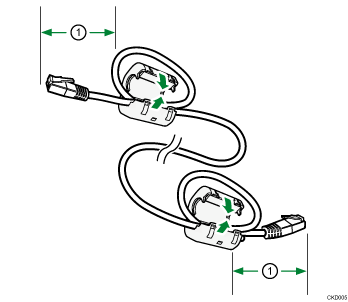
![]() Make sure the main power is switched off.
Make sure the main power is switched off.
![]() Connect the Ethernet interface cable to the Gigabit Ethernet port.
Connect the Ethernet interface cable to the Gigabit Ethernet port.
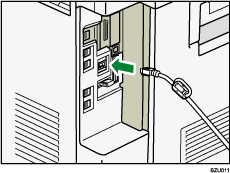
![]() Connect the other end of the Ethernet interface cable to a network connection device such as a hub.
Connect the other end of the Ethernet interface cable to a network connection device such as a hub.
![]() Turn on the main power switch of the machine.
Turn on the main power switch of the machine.
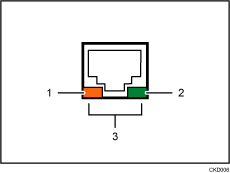
Indicator (orange)
When 100BASE-TX is operating, the LED is lit orange. When 10BASE-T is operating or the machine is not connected to the network, it is turned off.
Indicator (green)
When 10BASE-T is operating, the LED is lit green. When 100BASE-TX is operating or the machine is not connected to the network, it is turned off.
Indicators (both orange and green)
When 1000BASE-T is operating, both LEDs are lit.
![]()
Use an Ethernet interface cable that supports "Ethernet Speed". If you select [Auto Select] for "Ethernet Speed", use an Ethernet interface cable that supports 1000BASE-T.
For details about how to turn on the main power switch, see "Turning On the Main Power", Getting Started.
For details about installing the printer driver, see "Installing the Printer Driver", Driver Installation Guide.
