This section describes how to connect an Ethernet cable to the Ethernet interface.
![]()
|
![]()
If the main power switch is on, turn it off.
Use the following Ethernet cables.
Unshielded Twisted Pair Cable (UTP) or Shielded Twisted Pair Cable (STP) and Category type 5 or more
![]() Make a loop 5 cm (2.1 inch) (1) from the end of the Ethernet cable and attach the included ferrite core to the loop as shown.
Make a loop 5 cm (2.1 inch) (1) from the end of the Ethernet cable and attach the included ferrite core to the loop as shown.
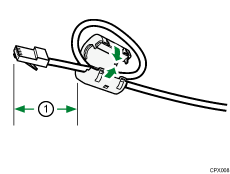
![]() Make sure the main power is switched off.
Make sure the main power is switched off.
![]() Connect the Ethernet interface cable to the 10BASE-T/100BASE-TX port.
Connect the Ethernet interface cable to the 10BASE-T/100BASE-TX port.
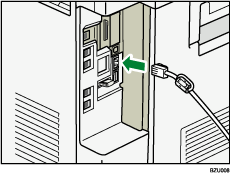
![]() Connect the other end of the Ethernet interface cable to a network connection device such as a hub.
Connect the other end of the Ethernet interface cable to a network connection device such as a hub.
![]() Turn on the main power switch of the machine.
Turn on the main power switch of the machine.
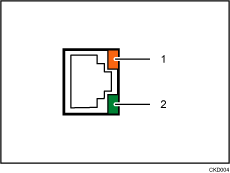
Indicator (orange)
When 100BASE-TX is operating, the LED is lit orange. When 10BASE-T is operating or the machine is not connected to the network, it is turned off.
Indicator (green)
When 10BASE-T is operating, the LED is lit green. When 100BASE-TX is operating or the machine is not connected to the network, it is turned off.
![]()
If the machine enters the Energy Saver mode, both LEDs may go off.
Use an Ethernet interface cable that supports "Ethernet Speed". If you select [Auto Select] for "Ethernet Speed", use an Ethernet interface cable that supports 100BASE-TX.
For details about how to turn on the main power switch, see "Turning On the Main Power", Getting Started.
For details about installing the printer driver, see "Installing the Printer Driver", Driver Installation Guide.
