Use this procedure to cancel a transmission after the original is scanned.
You can cancel transmission of a file while the file is being sent, stored in memory, or if it fails to transmit. All the scanned data is deleted from memory.
![]() Press the [Stop] key.
Press the [Stop] key.
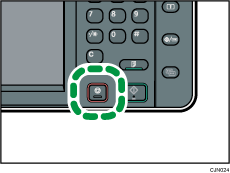
You can also press [TX/RX Status / Print], and then [Check / Stop Transmission File].
![]() Press [Standby File List].
Press [Standby File List].
To cancel transmission of a file stored in the memory, press the [File List] tab.
![]() Select the file you want to cancel.
Select the file you want to cancel.
If the desired file is not shown, press [![]() ] or [
] or [![]() ] to find it.
] to find it.
![]() Press [Stop Transmission].
Press [Stop Transmission].
To cancel another file, repeat steps 3 through 4.
![]() Press [OK].
Press [OK].
![]() Press [Exit].
Press [Exit].
After pressing [Check / Stop Transmission File] under [TX/RX Status / Print] in step 1, press [Exit] twice.
![]()
If you cancel a document while it is being sent, the transmission is halted as soon as you finish the cancellation procedure. However, some pages of the document may already have been sent and received at the other end.
If the transmission finishes while this procedure is being processed, the transmission is not canceled. Note that the transmission duration is short if an Internet Fax, e-mail transmission, or folder transmission is being executed.
If multiple destinations were specified, only the number of the destinations that have not received the document you sent is shown.
If multiple destinations were specified, only one destination number appears. To display all destinations, press [Check / Change Settings].
To delete some destinations from a broadcast, see Deleting a Destination from a Standby File
 .
.There are cases when a destination may not be selected as the destination appears as "
 ", depending on the security settings.
", depending on the security settings.
