Copies by adding a color in the whole page.
This function can be used when [Full Colour] or [Black & White] is selected in the color mode.
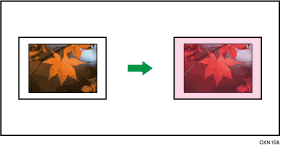
![]()
Since the Colour Overlay function overprints the entire original, the color of the image may change.
![]() Select a color mode.
Select a color mode.
![]() Press [Edit / Colour].
Press [Edit / Colour].
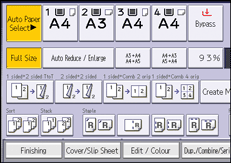
![]() Press [Colour].
Press [Colour].
![]() Press [Colour Overlay].
Press [Colour Overlay].
![]() Select the color to overlay the copy.
Select the color to overlay the copy.
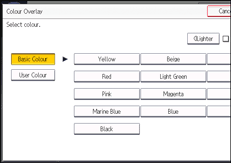
You can adjust the color density in four steps.
To select user color, press [User Colour], and then select the color.
![]() Press [OK] twice.
Press [OK] twice.
![]() Place the originals, and then press the [Start] key.
Place the originals, and then press the [Start] key.
![]()
When copied using the registered color, the original will be copied lighter than the registered color.
User colors should be registered in advance. For details about how to register a user color, see Registering User Colors
 .
.To cancel the selection, press the selected (highlighted) key.
When [Full Colour] is selected, the full color counter values will increase.
