Copies by changing a certain color in the original to another color. Up to four colors can be converted at the same time.
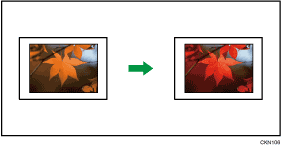
![]() Press [Full Colour].
Press [Full Colour].
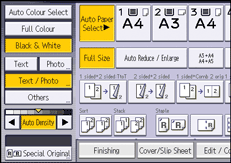
![]() Press [Edit / Colour].
Press [Edit / Colour].
![]() Press [Colour].
Press [Colour].
![]() Press [Convert Colour].
Press [Convert Colour].
![]() Select any one item from [Conversion 1] to [Conversion 4].
Select any one item from [Conversion 1] to [Conversion 4].
![]() Select the color to be converted.
Select the color to be converted.
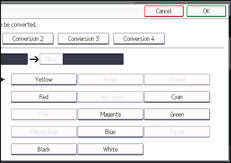
![]() Select the new color.
Select the new color.
You can adjust the density of the color in four steps.
To select user color, press [User Colour], and then select the color.
To change two colors or more, repeat steps 5 to 7.
![]() Press [OK] three times.
Press [OK] three times.
![]() Place the originals, and then press the [Start] key.
Place the originals, and then press the [Start] key.
![]()
The full color counter values will increase.
The width of the color to be converted can be adjusted in five levels. When the width of the color is set to [Wider] under [Colour Sensitivity] in User Tools and red has been specified, colors close to orange and purple will be converted. You can change the setting. For details, see Adjust Colour Image
 .
.User colors should be registered in advance. For details about how to register a user color, see Registering User Colors
 .
.
