In the following procedure, the [Check Status] screen is used to delete jobs.
![]() Press the [Check Status] key.
Press the [Check Status] key.
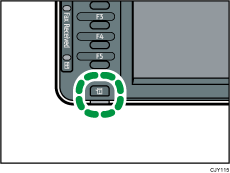
![]() Press the [Current Job] tab.
Press the [Current Job] tab.
![]() Select [Copier/Document Server], [Printer], or [Others].
Select [Copier/Document Server], [Printer], or [Others].
![]() Select the job you want to delete.
Select the job you want to delete.
To delete two or more print jobs, select them.
![]() Press [Delete Reservation].
Press [Delete Reservation].
![]() Press [OK].
Press [OK].
![]() Press [Exit].
Press [Exit].
![]()
You can delete jobs using the [Job List] screen. When a job is being processed, press the [Stop] key, press [Job List], and then follow the procedure from step 3.
You can delete all jobs easily in the [Job List] screen. The key that appears varies depending on the function: [[Copier] Delete All], [[Printer] Delete All], or [[Others] Delete All]. When [Job Order] is selected, [Delete All Jobs] appears.
