You can register shortcuts to programs stored in copier, facsimile, or scanner mode to the [Home] screen. Once you have registered a shortcut, you can recall the program with just one touch.
![]() Display the [Copier], [Facsimile], or [Scanner] screen, and then press the [Program] key.
Display the [Copier], [Facsimile], or [Scanner] screen, and then press the [Program] key.
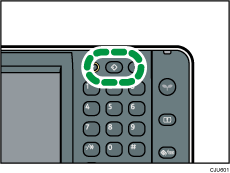
![]() Press [Program to Home].
Press [Program to Home].
![]() Select the number of the program you want to register as a shortcut.
Select the number of the program you want to register as a shortcut.
![]() Press [Yes].
Press [Yes].
![]() Press [Exit].
Press [Exit].
![]()
Shortcuts to programs stored in Document Server mode cannot be registered to the [Home] screen.
For details about the [Home] screen, see Types of [Home] Screens and How to Customize Them
 .
. next to a program means that its shortcut is registered in the [Home] screen.
next to a program means that its shortcut is registered in the [Home] screen.You can register up to 72 function and shortcut icons. Delete unused icons if the limit is reached. For details see Deleting an Icon on the [Home] Screen
 .
.New shortcut icons are added next to the last position of a shortcut icon in line. If an icon already exists in the last position, the new icon is placed in the first available position from the front of the line.
You can also register a shortcut using User Tools or Web Image Monitor. For details, see Adding Icons to the [Home] Screen
 .
.You can change the position of shortcut icons. For details, see Changing the Order of Icons on the [Home] Screen
 .
.
