![]() Press the [Home] key on the top left of the control panel, and press the [Scanner] icon on the [Home] screen.
Press the [Home] key on the top left of the control panel, and press the [Scanner] icon on the [Home] screen.
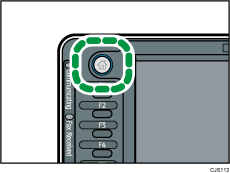
![]() Make sure that no previous settings remain.
Make sure that no previous settings remain.
If a previous setting remains, press the [Reset] key.
![]() Press the [E-mail] tab.
Press the [E-mail] tab.
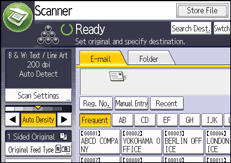
![]() Place originals.
Place originals.
![]() If necessary, specify the scan settings according to the original to be scanned.
If necessary, specify the scan settings according to the original to be scanned.
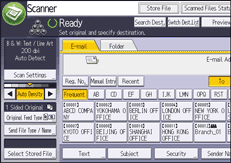
Example: Scanning the document in color/duplex mode, and saving as a PDF file.
Press [Scan Settings], and then press [Full Colour: Text / Photo] in the [Original Type] tab.
Press [Original Feed Type], and then press [2 Sided Original].
Press [PDF] under [Send File Type / Name].
For information about other settings, see Various Scan Settings![]() .
.
The settings explained in Entering the E-mail Message![]() , Entering the E-mail Subject
, Entering the E-mail Subject![]() , Security Settings to E-mails
, Security Settings to E-mails![]() can also be specified.
can also be specified.
![]() Specify the destination.
Specify the destination.
You can specify multiple destinations.
For details, see Specifying the Destination or Recipient![]() .
.
![]() To specify the e-mail sender, press [Sender Name].
To specify the e-mail sender, press [Sender Name].
For details, see Specifying the E-mail Sender![]() .
.
![]() To use Message Disposition Notification, press [Recept. Notice].
To use Message Disposition Notification, press [Recept. Notice].
If you select [Recept. Notice], the selected e-mail sender will receive e-mail notification when the e-mail recipient has opened the e-mail.
![]() Press the [Start] key.
Press the [Start] key.
![]()
This machine supports SMTPS (SMTP over SSL).
This machine supports Web mail sending.
In [System Settings], you can specify the administrator's e-mail address as the default sender name. This lets you send e-mail without entering anything for [Sender Name]. For detail, see "File Transfer", Connecting the Machine/ System Settings.
Depending on the security setting, the logged-in user may be specified as [Sender Name].
To use Message Disposition Notification, log in to the machine as a user and specify the sender. Note, however, that the [Recept. Notice] notification e-mail may not be transmitted if the e-mail software of the recipient does not support Message Disposition Notification.
If you press [Preview] and then start scanning while [Preview] is selected, the Preview screen appears. You can use this screen to check how the originals are scanned and the scan setting used for scanning. After checking the preview, you can specify whether to send the file or not. For detail, see "How to Use the Screens on the Control Panel", Getting Started.
To cancel scanning, press the [Stop] key. Check the information displayed in the dialog box, and then press any button.
You can also store a scan file and simultaneously send it by e-mail. For details, see Simultaneous Storage and Sending by E-mail
 .
.After an e-mail is sent, the destination, sender, subject, text, and file name fields will be automatically cleared. If you want to preserve the information in these fields, contact your local dealer.
You cannot switch the screen while e-mail or other destinations are being specified. To clear the specified destination, display the destination in the destination field of each screen, and then press the [Stop] key.
