![]()
If the message “Updating the destination list has failed. Try again?” appears, press [OK]. The destination list will then be updated.
![]() Press the [Home] key on the top left of the control panel, and press the [Scanner] icon on the [Home] screen.
Press the [Home] key on the top left of the control panel, and press the [Scanner] icon on the [Home] screen.
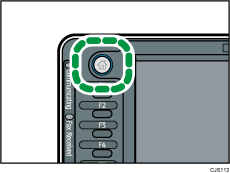
![]() Make sure that no previous settings remain.
Make sure that no previous settings remain.
If a previous setting remains, press the [Reset] key.
![]() Press [Swtch Dest.List] to select [WSD], and then press the [OK].
Press [Swtch Dest.List] to select [WSD], and then press the [OK].
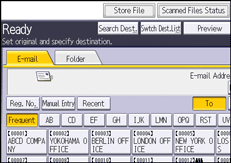
If [Swtch Dest.List] is not displayed, press [WSD Dest.].
![]() Place originals.
Place originals.
![]() If necessary, specify the scan settings according to the original to be scanned.
If necessary, specify the scan settings according to the original to be scanned.
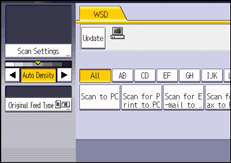
These include the [Erase Border], adjusting image, and [Original Feed Type] settings under [Scan Settings]. For details, see Various Scan Settings![]() .
.
Specify other scan conditions using the client computer. See Changing a Scan Profile![]() .
.
![]() Specify the destination.
Specify the destination.
For details, see Specifying the Destination Client Computer![]() .
.
![]() Press the [Start] key.
Press the [Start] key.
![]()
You cannot preview scanned images. After pressing the [Start] key, you can view the scanned images on your computer.
After you press the [Start] key, the client computer might time out and display the error message "Automatic Scanning could not be completed". The cause of this message is likely to be one of the following:
Scan processing is taking a long time.
The machine will send the scan files again; please wait. Depending on the client computer's settings, you might have to perform a procedure on the client computer directly.
The operating system might not support WSD (Push Type) features.
If the message appears every time you scan an original, it is possible that WSD (Push Type) features cannot be used. Use WSD (Pull Type) for scanning.
To cancel scanning, press the [Stop] key. You cannot cancel scanning from a client computer.
You cannot use WSD to send files stored on the machine.
You cannot scan originals while other originals are being scanned.
Two-sided originals are scanned for sideways opening (top-to-top orientation).
If scanning does not begin after you press the [Start] key, the machine might not be registered to the computer or the profile might be incorrectly configured. For details, see Registering the machine to a client computer
 or Creating a New Scan Profile
or Creating a New Scan Profile .
.After scan files are sent, their destination settings are automatically cleared. If you want to preserve this information, contact your local dealer for details.
You cannot switch the screen while e-mail or other destinations are being specified. To clear the specified destination, display the destination in the destination field of each screen, and then press the [Stop] key.
