If you load a paper size that is not selected automatically, you need to specify the paper size with the control panel.
![]() Press the [User Tools/Counter] key.
Press the [User Tools/Counter] key.
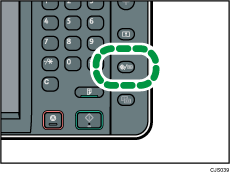
![]() Press [Tray Paper Settings].
Press [Tray Paper Settings].
![]() Select the tray for which you want to change the paper size.
Select the tray for which you want to change the paper size.
![]() Select the loaded paper size and feed direction, and then press [OK].
Select the loaded paper size and feed direction, and then press [OK].
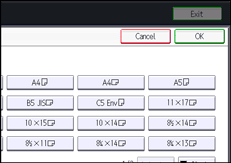
![]() Press the [User Tools/Counter] key.
Press the [User Tools/Counter] key.
![]()
For details about paper sizes selected automatically, see Recommended Paper Sizes and Types
 .
.If you want to print on paper that is selected automatically after printing on a paper size that is not selected automatically, you must return the setting to [Auto Detect]. Reload the paper, and select [Auto Detect] in step 4. The setting is returned to [Auto Detect].
