One original image is copied twice on one sheet.
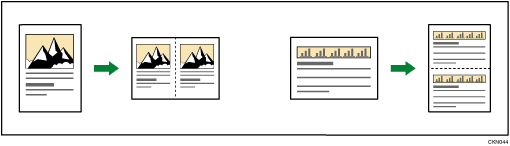
![]()
You cannot use the bypass tray with this function.
The following original size cannot be detected properly on the exposure glass:
 (mainly Europe and Asia)
(mainly Europe and Asia)A5
 , B6 JIS
, B6 JIS
 , 11 × 17
, 11 × 17 , 81/2 × 11
, 81/2 × 11

 (mainly North America)
(mainly North America)51/2 × 81/2
 , 10 × 14
, 10 × 14 , 71/4 × 101/2
, 71/4 × 101/2 , A3
, A3 , A4
, A4

If your originals are one of the above sizes, be sure to manually select the copy paper or place the originals in the ADF.
See the following table for original and copy paper sizes when using a 100% ratio:
Original size and orientation |
Copy paper size and orientation |
|---|---|
A5 |
A4 |
B6 JIS |
B5 JIS |
A4 |
A3 |
A5 |
A4 |
B5 JIS |
B4 JIS |
B6 JIS |
B5 JIS |
51/2 × 81/2 |
81/2 × 11 |
51/2 × 81/2 |
81/2 × 11 |
81/2 × 11 |
11 × 17 |
![]() Press [Edit / Stamp].
Press [Edit / Stamp].
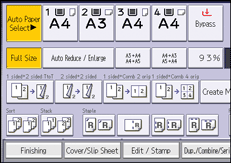
![]() Press [Edit Image].
Press [Edit Image].
![]() Press [Double Copies].
Press [Double Copies].
![]() Press [OK].
Press [OK].
![]() Select the paper size.
Select the paper size.
![]()
You can change the settings for Double Copies under [Edit] in User Tools. For details, see Edit
 .
.
