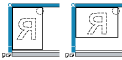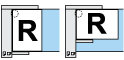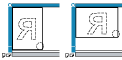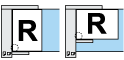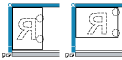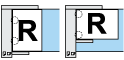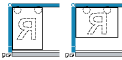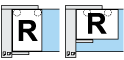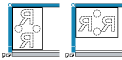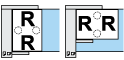Each copy set can be stapled together.
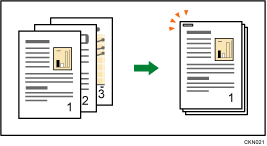
![]()
You cannot use the bypass tray with this function.
Original orientation and staple position
Place all the originals in the ADF in the orientation in which they can be read normally. When placing the original on the exposure glass, keep the same orientation, but place the original facing downwards.
When the paper that is loaded is the same size and orientation as the original, the relationship between the orientation in which you place the original and the staple positions is as follows. You can confirm the staple positions that can be selected on the screen that appears when [Finishing] is pressed.
Placing the original on the exposure glass |
Placing the original in the ADF |
Staple position*1 |
|
|---|---|---|---|
Top 1
|
|
|
|
Slant
|
|
|
|
Bottom 1
|
|
|
|
Bottom Slant
|
|
|
|
Left 2
|
|
|
|
Top 2
|
|
|
|
Center
|
|
|
|
*1 The above tables show staple positioning. The orientation of the paper does not indicate orientation of delivery.
*2 You cannot staple at this position when copying onto B4 JIS, 8 × 13 or larger.
*3 If you want to staple at this position, select unreadable orientation in [Original Orientation], and then select Top 2.
*4 If Bottom Slant is displayed on your machine, you can staple onto B4 JIS, 8×13 or larger.
![]() Press [Finishing].
Press [Finishing].
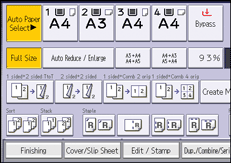
![]() Select one of the staple positions.
Select one of the staple positions.
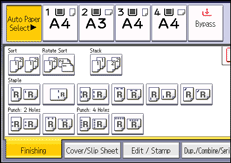
When you select a staple position, Sort is automatically selected.
![]() Press [OK].
Press [OK].
![]() Enter the number of copy sets with the number keys.
Enter the number of copy sets with the number keys.
![]() Place the originals, and then press the [Start] key.
Place the originals, and then press the [Start] key.
![]()
The following type of paper cannot be stapled:
Postcards
Translucent paper
OHP transparencies
Label paper (adhesive labels)
Envelopes
Thin paper
Thick paper
Curled paper
Paper of low stiffness
You cannot change staple positions during copying.
When stapling B4 JIS
 , 81/2 × 14
, 81/2 × 14 or larger paper sizes, be sure to extend the paper support plate of the finisher tray.
or larger paper sizes, be sure to extend the paper support plate of the finisher tray.Even if you place different size originals in the ADF, appropriate size of copy paper can be automatically selected and stapled using the Mixed Sizes mode and Auto Paper Select function. Load the paper you want to use in the paper trays beforehand.
If the number of the sheets to be stapled as one set exceeds the capacity of the stapler, copies that are not stapled will be delivered to the tray.
To specify Left 2, Top 2, or Slant together with [2 Originals] or [8 Originals] of [Combine 1 Side], or [4 Originals] or [16 Originals] of [Combine 2 Sides]: specify
 paper for
paper for  orientation originals and specify
orientation originals and specify  paper for
paper for  orientation originals.
orientation originals.To specify Left 2, Top 2, or Slant together with Double Copies: specify
 paper for
paper for  orientation originals and specify
orientation originals and specify  paper for
paper for  orientation originals.
orientation originals.When Left 2 or Top 2 is selected, the following settings are useful to rotate images appropriately:
Auto Reduce / Enlarge or Auto Paper Select
Replace [Auto Tray Switching] with [With Image Rotation] in User Tools.
When Top 1 or Bottom 1 is selected and the paper with the same orientation as the original is not loaded, the image is rotated and the paper with the same size and the different orientation is selected. The maximum original image size that can be rotated is A4 or 81/2 × 11.
Depending on the settings for the Staple, you may not be able to use the Rotate Copy function.
When the original image is rotated, the staple orientation changes by 90 degrees.
If you select Staple: Centre, you must specify the Magazine function. The machine staples the paper, and folds it like a book, then delivers the paper folded. For details about the Magazine function, see Booklet/Magazine
 .
.When the number of copies exceeds tray capacity, copying stops. If this happens, remove the copies from the finisher tray to resume copying.
For details about the number of sheets that can be stapled together, the sizes, weights, and orientations of paper that can be stapled, and the number of copy sheets that the output tray can accommodate, see "Specifications", Maintenance and Specifications.
You can change the staple positions shown on the initial screen under [Input / Output] in User Tools. For details about staple positions, see Input / Output
 .
.