Copies two or more originals in page order.
Depending on your model and which options are installed on it, these functions might not be available. For details, see "Functions Requiring Optional Configurations", Getting Started.
![]()
You cannot use the bypass tray with this function.
There are two types of Booklet/Magazine.
Booklet
Copies four 1-sided originals or one 2-sided original in page order for a folded booklet. The machine selects reproduction ratios of between 25 and 400% according to the size of the original and the paper. If the orientation of originals is different from that of the copy paper, the machine will automatically rotate the image by 90 degrees to make copies properly. To make booklets that are in page order, fold each sheet in half, and then stack the folded sheets.
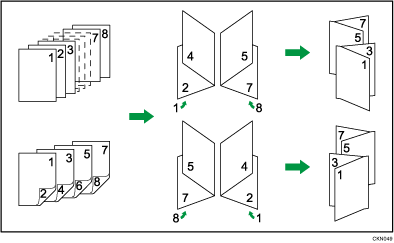
Magazine
Copies two or more originals or two-sided originals to make copies in page order when they are folded and stacked. The machine selects reproduction ratios of between 25 and 400% according to the size of the original and the paper. If the orientation of originals is different from that of the copy paper, the machine will automatically rotate the image by 90 degrees to make copies properly. To make magazines that are in page order, fold sheets in half.
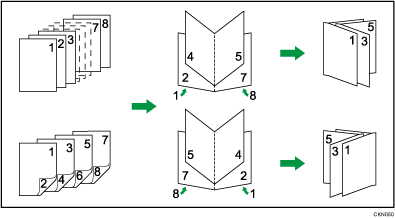
Using both the combine and bookbinding functions
By using the Combine function with the Booklet or Magazine functions, you can make a booklet with two or more pages of the originals combined on one page. You can print up to 32 pages on one sheet of paper.
When combining two-page originals on one page of a booklet
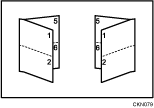
When combining two-page originals on one page of a magazine
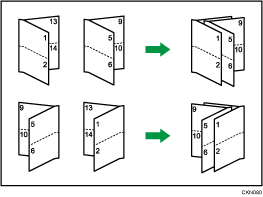
![]() Press [Dup./Combine/Series].
Press [Dup./Combine/Series].
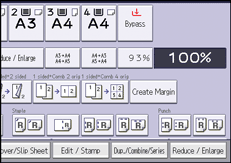
![]() Press [Book].
Press [Book].
![]() Select [1 Sided] or [2 Sided] for [Original:].
Select [1 Sided] or [2 Sided] for [Original:].
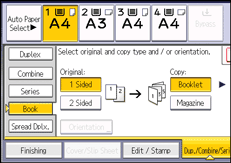
![]() Select [Booklet] or [Magazine].
Select [Booklet] or [Magazine].
![]() Select the number of originals to combine on a page.
Select the number of originals to combine on a page.
![]() Press [OK].
Press [OK].
![]() Select the paper size.
Select the paper size.
![]()
If the calculated reproduction ratio falls below the minimum reproduction ratio, the calculated reproduction ratio will be adjusted to the minimum ratio. If this happens, with some ratios, parts of the image might not be copied.
Originals whose sizes and orientations are different cannot be copied.
If the number of originals is less than the number specified for combining, the pages for the nonexistent originals will be blank.
The copying may take some time after scanning originals.
When the booklet finisher is installed, if you select Staple: Centre in Magazine mode, the machine staples and folds the paper in the center, then delivers the paper folded.
If you selected [2 Sided] for originals, you can change the orientation. For details, see Specifying the Original and Copy Orientation
 .
.You can change the default under [Orientation: Booklet, Magazine] in User Tools. For details, see Edit
 .
.
