![]() Access the Web page you want to print.
Access the Web page you want to print.
![]() Press [Print].
Press [Print].
![]() Make desired settings.
Make desired settings.
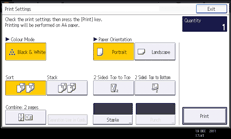
Quantity
Enter the number of prints with the number keys.
Colour Mode
Select color mode.
Paper Orientation
Select the orientation of the paper to print on.
Type of finish
Press [Sort] to assemble printouts as sets in sequential order. Press [Stack] to group together printouts of each page in a multi-page original.
Duplex
When printing on both sides of paper, select [2 Sided: Top to Top] or [2 Sided: Top to Bottom].
Combine
Select [Combine: 2 pages] to combine two pages on one page. To print a line separating the pages, press [Separation Line in Comb.].
Staple
To staple printouts together, press [Staple] and select a stapling position in which to staple the pages.
Punch
To punch holes in printouts, press [Punch] and select the position to punch the holes.
![]() Press [Print] twice.
Press [Print] twice.
![]()
If the width of the Web page is wider than that of loaded paper, the machine automatically reduces the width of the printed image to match the paper size.
Web page URLs and page numbers are not printed.
Depending on the options installed on the machine, some functions might not be available. For details, see the list of the printer modes in "Functions Requiring Optional Configurations", Getting Started.
