![]() Press the [Home] key on the top left of the control panel, and press the [Browser] icon on the [Home] screen.
Press the [Home] key on the top left of the control panel, and press the [Browser] icon on the [Home] screen.
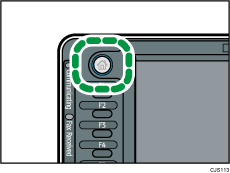
The [Browser] screen is displayed.
![]() Press [Enter].
Press [Enter].
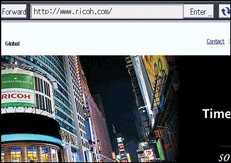
![]() Enter the URL of the Web page you want to view, and then press [OK].
Enter the URL of the Web page you want to view, and then press [OK].
![]() Press [Move].
Press [Move].
The Web page is displayed.
![]()
For details about features on the [Browser] screen, see "How to Use the [Browser] Screen", Getting Started.
You can specify which Web page is displayed on the initial browser screen. You can also change the display settings of Web pages. For details, see Changing the Display Settings of Web Pages
 .
.For details how to change or check the settings of the browser function, see Checking the Settings of the Browser Function
 .
.When the authentication function is enabled and you are logged in as an administrator, you cannot press [
 ] to change the settings. If you are an administrator, change the settings under [Browser Features]. For details, see Browser Features
] to change the settings. If you are an administrator, change the settings under [Browser Features]. For details, see Browser Features .
.
