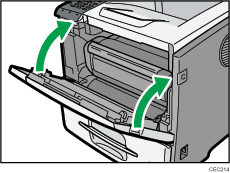Paper Misfeed Message (B)(C)
The "![]() (B)(C) Open Front/Rear Cover and remove misfeed." error message appears when a paper misfeed occurs in the paper feed section.
(B)(C) Open Front/Rear Cover and remove misfeed." error message appears when a paper misfeed occurs in the paper feed section.
![]()
Forcefully removing misfed paper may cause paper to tear and leave scraps of paper in the printer. This might cause a misfeed and damage the printer.
If paper is fed from the bypass tray, be sure to remove all the paper from the bypass tray and close it before opening the front cover.
Be sure to put the print cartridge on a stable, flat surface.
Do not hold the print cartridge upside down or stand it vertically.
![]() Open the front cover by pushing the front cover release button.
Open the front cover by pushing the front cover release button.
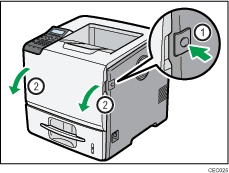
![]() Pull the print cartridge out of the printer by holding the grips of the cartridge.
Pull the print cartridge out of the printer by holding the grips of the cartridge.
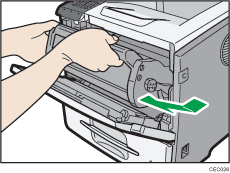
![]() Pull out the misfed paper by holding both sides of paper. Be careful not to get toner dust on your hands or clothes.
Pull out the misfed paper by holding both sides of paper. Be careful not to get toner dust on your hands or clothes.
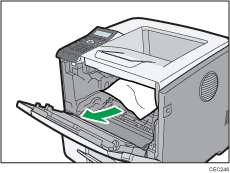
![]() Hold the grips of the print cartridge, and then push it into the printer until it stops.
Hold the grips of the print cartridge, and then push it into the printer until it stops.
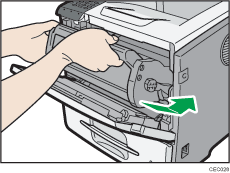
If the printer does not recover from the error, a paper jam may have occurred in another location. In that case, proceed to the following steps.
![]() Open the rear cover.
Open the rear cover.
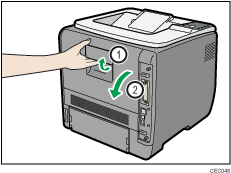
![]() Lift the lock levers of the fusing unit as shown in the illustration.
Lift the lock levers of the fusing unit as shown in the illustration.
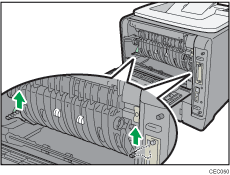
![]() Pull the fusing unit out.
Pull the fusing unit out.
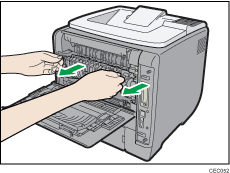
![]() Hold the tab, and then remove the misfed paper.
Hold the tab, and then remove the misfed paper.
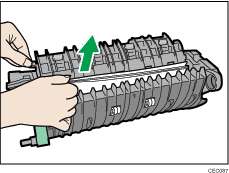
![]() Push the fusing unit until it stops.
Push the fusing unit until it stops.
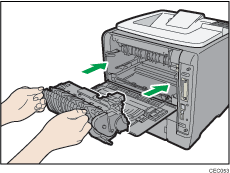
![]() Push the lock levers of the fusing unit down until they click.
Push the lock levers of the fusing unit down until they click.
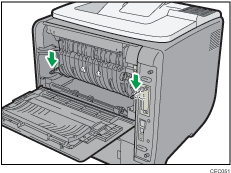
![]() Close the rear cover.
Close the rear cover.
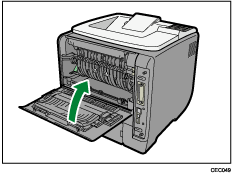
![]() Close the front cover.
Close the front cover.