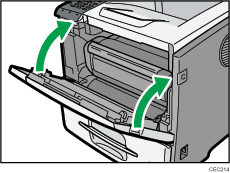Paper Misfeed Message (A)
The "![]() (A) Remove misfeed in Trays. Opn & cls Frt. Cov." error message appears when a paper misfeed occurs in the bypass tray, standard paper feed tray, or paper feed section.
(A) Remove misfeed in Trays. Opn & cls Frt. Cov." error message appears when a paper misfeed occurs in the bypass tray, standard paper feed tray, or paper feed section.
![]()
Forcefully removing misfed paper may cause paper to tear and leave scraps of paper in the printer. This might cause a misfeed and damage the printer.
Remove the paper from the bypass tray before opening the front cover.
When the paper was fed from the bypass tray
![]() Remove the misfed paper.
Remove the misfed paper.
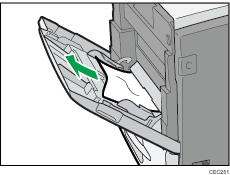
![]() Close the bypass tray.
Close the bypass tray.
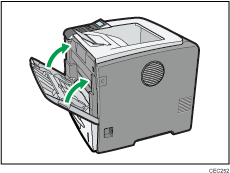
![]() Open the front cover by pushing the front cover release button, and then close it to reset the misfeed condition.
Open the front cover by pushing the front cover release button, and then close it to reset the misfeed condition.
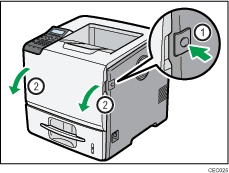
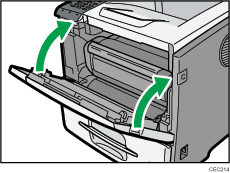
When the paper was fed from the standard paper feed tray or the optional paper feed tray
![]() Pull out the paper tray until it stops, and then remove misfed paper.
Pull out the paper tray until it stops, and then remove misfed paper.
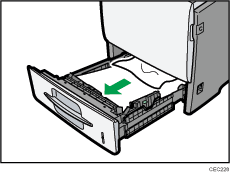
![]() Carefully slide the paper tray into the printer until it stops.
Carefully slide the paper tray into the printer until it stops.
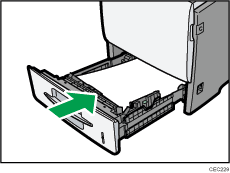
![]() Open the front cover by pushing the front cover release button.
Open the front cover by pushing the front cover release button.
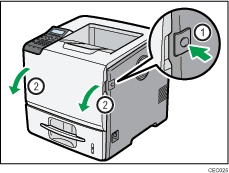
![]() Pull the print cartridge out of the printer by holding the grips of the cartridge.
Pull the print cartridge out of the printer by holding the grips of the cartridge.
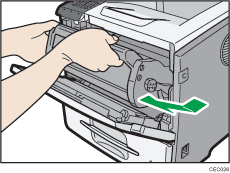
![]() Pull out the misfed paper by holding both sides of paper. Be careful not to get toner dust on your hands or clothes.
Pull out the misfed paper by holding both sides of paper. Be careful not to get toner dust on your hands or clothes.
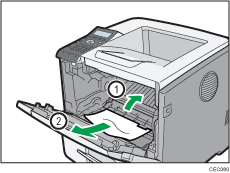
![]() Hold the grips of the print cartridge, and then push it into the printer until it stops.
Hold the grips of the print cartridge, and then push it into the printer until it stops.
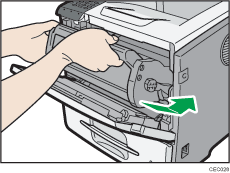
![]() Close the front cover.
Close the front cover.