Specifying a paper type for the bypass tray
![]()
After loading paper on the tray, specify the paper type using the control panel or printer driver.
The paper type selected using the printer driver overrides that selected using the control panel, so do not make settings using the control panel if you have already made settings using the printer driver.
When [Machine Setting(s)] is selected for [Tray Setting Priority] under [Machine Modes] in [Print Settings], any settings made using the printer's control panel have priority over any settings made using the printer driver.
For details about the printer driver, see the printer driver Help.
![]() Press the [Menu] key.
Press the [Menu] key.
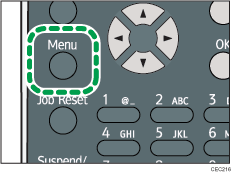
![]() Press the [
Press the [![]() ] or [
] or [![]() ] key to select [Paper Input], and then press the [OK] key.
] key to select [Paper Input], and then press the [OK] key.
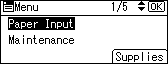
![]() Press the [
Press the [![]() ] or [
] or [![]() ] key to select [Paper Type:Bypass Tray] and then press the [OK] key.
] key to select [Paper Type:Bypass Tray] and then press the [OK] key.
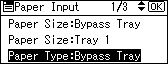
![]() Press the [
Press the [![]() ] or [
] or [![]() ] key to select the paper type you want to use, and then press the [OK] key.
] key to select the paper type you want to use, and then press the [OK] key.
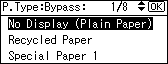
![]() Press the [Menu] key to return to the initial screen.
Press the [Menu] key to return to the initial screen.
![]()
If the printing result is badly smudged, change the setting on the printer's control panel. For details, see Supported Paper for Each Tray.

