Loading Paper onto Bypass Tray
![]()
Shuffle paper before loading the stack onto the tray, so multiple sheets are not fed in together.
Set the size and direction of the loaded paper on the control panel or in the printer driver. Make sure the settings do not conflict. Otherwise, the paper may jam or the print quality may be affected.
Load paper with the print side up.
During printing, do not open or close the printer covers or bypass tray, or pull out or push in the paper tray.
![]() Hold the both sides of the bypass tray and pull it toward you.
Hold the both sides of the bypass tray and pull it toward you.
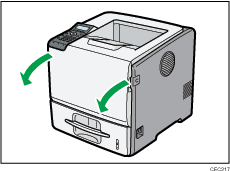
If you load A4![]() and 8 1/2" × 11" (Letter)
and 8 1/2" × 11" (Letter)![]() size paper or longer, pull out the bypass tray extension.
size paper or longer, pull out the bypass tray extension.
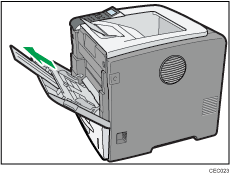
![]() Slide the paper guide both sides outward, and then load paper print side up, until it stops.
Slide the paper guide both sides outward, and then load paper print side up, until it stops.
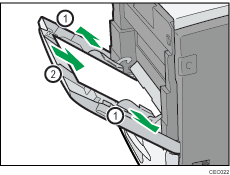
![]() Adjust the paper guide both sides to fit the paper width.
Adjust the paper guide both sides to fit the paper width.
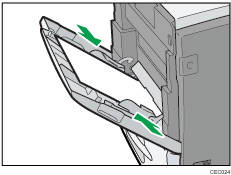
![]()
When loading paper on the bypass tray, make sure the stack does not exceed the limit mark on the inner side of the paper guides. For details about the thicknesses of different paper types, see Supported Paper Types.

