Specifying custom size paper for a standard or optional paper feed tray
![]()
The printer cannot print from applications that do not support custom size paper.
![]() Press the [Menu] key.
Press the [Menu] key.
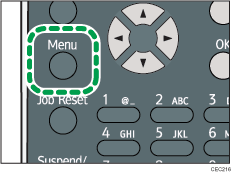
![]() Press the [
Press the [![]() ] or [
] or [![]() ] key to select [Paper Input], and then press the [OK] key.
] key to select [Paper Input], and then press the [OK] key.
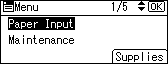
![]() Press the [
Press the [![]() ] or [
] or [![]() ] key to select [Paper Size: (tray name)], and then press the [OK] key.
] key to select [Paper Size: (tray name)], and then press the [OK] key.
In the illustration below, [Paper Size:Tray 1] is selected for Tray 1.
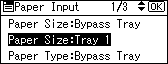
![]() Select [Custom Size] using the scroll keys, and then press the [OK] key.
Select [Custom Size] using the scroll keys, and then press the [OK] key.
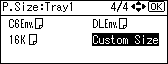
![]() Enter the horizontal value, and then press the [OK] key.
Enter the horizontal value, and then press the [OK] key.
![]() (mainly Europe and Asia)
(mainly Europe and Asia)
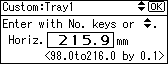
![]() (mainly North America)
(mainly North America)
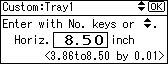
![]() Enter the vertical value, and then press the [OK] key.
Enter the vertical value, and then press the [OK] key.
![]() (mainly Europe and Asia)
(mainly Europe and Asia)
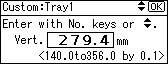
![]() (mainly North America)
(mainly North America)
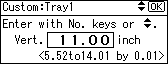
![]() Press the [Menu] key to return to the initial screen.
Press the [Menu] key to return to the initial screen.
![]()
For details about the available paper size, see Supported Paper for Each Tray.
After specifying the paper size, specify a paper type using the control panel and printer driver. For details on specifying a paper type using the control panel, Specifying a paper type for standard or optional paper feed tray.
For details about the printer driver, see the printer driver Help.

