Loading Paper into a Standard or Optional Paper Feed Tray
![]()
|
![]()
|
|
![]()
Make sure paper is not stacked higher than the upper limit mark inside the paper feed tray. Excessive stacking can cause paper jams.
Do not mix different types of paper in the same paper tray.
First load the paper in the tray, and then specify the paper type and size using the control panel. When printing a document, specify the paper size and type in the printer driver to the same settings used in the control panel.
Do not move the side paper guides and end paper guide forcefully. Doing so can damage the tray.
Curled paper may jam, straighten curled paper before loading.
When loading paper, take care not to touch the surface of the paper.
During printing, do not pull out or push in the paper tray.
![]() Lift and pull tray carefully, and then pull it out with both hands.
Lift and pull tray carefully, and then pull it out with both hands.
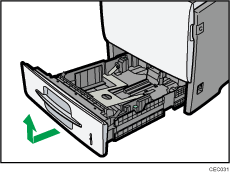
Place the tray on a flat surface.
![]() If you load paper larger than 8 1/2 " × 14 " (Legal)
If you load paper larger than 8 1/2 " × 14 " (Legal)![]() , you should extend the tray as follows:
, you should extend the tray as follows:
Slide the catches inwards to unlock the tray.
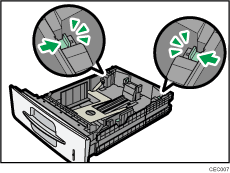
Slide the tray until it stops.
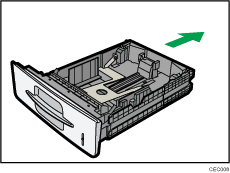
Return the catches to their original positions.
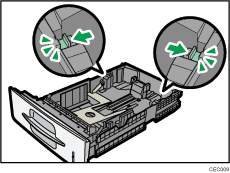
![]() Pinch the clip on the side paper guide and slide it to match the standard size.
Pinch the clip on the side paper guide and slide it to match the standard size.
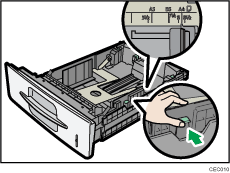
![]() Pinch the end guide and slide it inward to match the standard size.
Pinch the end guide and slide it inward to match the standard size.
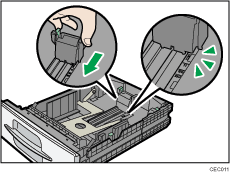
![]() Fan the paper before loading paper in the tray.
Fan the paper before loading paper in the tray.
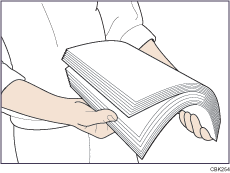
![]() Load the new paper stack print side down.
Load the new paper stack print side down.
Make sure paper is not stacked higher than the upper limit (upper line) marked inside the tray.
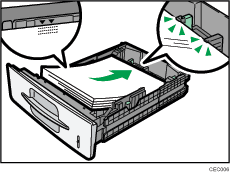
Slide the guides inward, until they are flush against the paper's sides.
![]() Adjust the paper guides to close any gaps.
Adjust the paper guides to close any gaps.
Do not move paper loaded in the tray more than a few millimeters.
Moving the loaded paper excessively can cause damage to paper edges on the openings of the tray's lifting plate, resulting in sheets being folded or becoming jammed.
![]() Hold the tray with both hands, slide it along the rails of the printer body, and then push it straight in.
Hold the tray with both hands, slide it along the rails of the printer body, and then push it straight in.
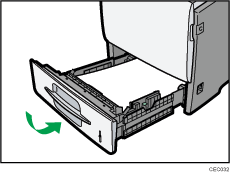
To avoid paper jams, make sure the tray is securely inserted.
Related topics
Specifying paper size automatically for a standard or optional paper feed traySpecifying standard size paper for a standard or optional paper feed tray
Specifying custom size paper for a standard or optional paper feed tray
Specifying a paper type for standard or optional paper feed tray

