Receiving an IP Address Automatically (DHCP)
Follow this procedure to set the printer to receive an IP address automatically using DHCP. The DHCP feature is active by default, so this procedure is only required if you have changed the default settings.
![]()
When [Auto-Obtain (DHCP)] is selected, you cannot configure the IP address, subnet mask, or gateway address.
Consult your network administrator for information about configuring network settings.
![]() Press the [Menu] key.
Press the [Menu] key.
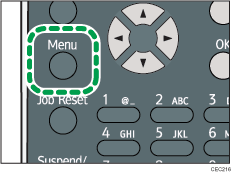
![]() Press the [
Press the [![]() ] or [
] or [![]() ] key to select [Host Interface], and then press the [OK] key.
] key to select [Host Interface], and then press the [OK] key.
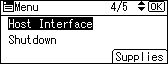
![]() Press the [
Press the [![]() ] or [
] or [![]() ] key to select [Network], and then press the [OK] key.
] key to select [Network], and then press the [OK] key.
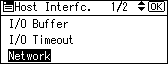
![]() Press the [
Press the [![]() ] or [
] or [![]() ] key to select [Machine IPv4 Address], and then press the [OK] key.
] key to select [Machine IPv4 Address], and then press the [OK] key.
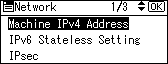
![]() Press the [
Press the [![]() ] or [
] or [![]() ] key to select [Auto-Obtain (DHCP)], and then press the [OK] key.
] key to select [Auto-Obtain (DHCP)], and then press the [OK] key.
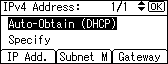
To check the detected addresses, press the followings:
[IP Add.]: IP address
[Subnet M]: Subnet Mask
[Gateway]: Default Gateway
![]() Press the [Menu] key to return to the initial screen.
Press the [Menu] key to return to the initial screen.
![]() Print a configuration page to confirm the settings.
Print a configuration page to confirm the settings.
![]()
For details about printing the configuration page, see Test Printing.

