Installing the SD Memory Card Options
![]()
|
![]()
Do not subject the card to physical shocks.
The VM card is optional to Type 1 models only. To use it, the optional 512 MB SDRAM module must be installed.
If you are using Type 1 model, the optional SDRAM module must be installed to use the IPDS card.
![]() Check the contents of the package.
Check the contents of the package.
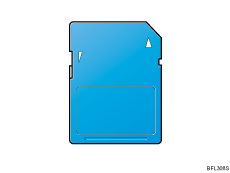
![]() Turn off the power, and then unplug the power cord.
Turn off the power, and then unplug the power cord.
![]() Remove the one screw, and then carefully remove the cover of the SD card slot.
Remove the one screw, and then carefully remove the cover of the SD card slot.
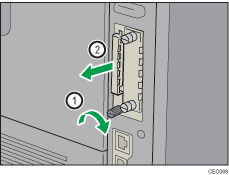
![]() Carefully push in the SD card (notched corner downward and leading), until it clicks into place.
Carefully push in the SD card (notched corner downward and leading), until it clicks into place.
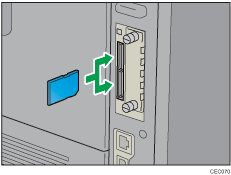
Insert the SD card in the appropriate slot as follows:
Upper slot: SD font card, NetWare card, IPDS card
Lower slot: VM card, ELP-NX card
The SD card supplied with the optional hard disk (Type 1 model only) can be used in either of the two slots.
To export the printer settings by selecting [Machine Settings Export], insert the SD card on which the settings are to be stored into the lower slot.
If you want to use two or more SD cards that can be inserted in the same slot, contact your sales and service representative.
![]() Reattach the cover over the SD card. Fasten the one screw to secure the cover.
Reattach the cover over the SD card. Fasten the one screw to secure the cover.
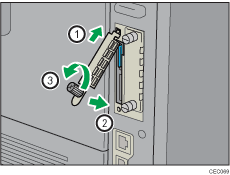
If the ELP-NX card is inserted in the printer, the installation will automatically start when the printer is turned on. After the installation is complete, restart the printer.
![]()
Do not touch the card while the printer is in use. It may come loose, even if pushed only slightly. The slot cover must be reattached.
You can confirm that the SD card was installed correctly by checking the control panel menu. Depending on the SD card, certain menu items appear on the display.
SD card supplied with the optional hard disk (Type 1 model only): Make sure [Machine Data Encryption] appears in [Security Options]. Depending on settings, [Machine Data Encryption] might not appear. For details about how to confirm this setting, consult your administrator.
IPDS card: Make sure [IPDS Menu] appears under [Print Settings].
NetWare card: Make sure [NetWare] appears in [Effective Protocol] under [Network].
ELP-NX card: Press the [Switch Functions] key, and then confirm that ELP-NX appears in [JavaTM/X].
If the card is not installed properly, repeat the procedure from the beginning. If it cannot be installed correctly even after reattempting installation, contact your sales or service representative.
For details about printing the configuration page, see Test Printing.

