Installing the SDRAM Module
![]()
Before touching the SDRAM module, ground yourself by touching something metal to discharge any static electricity. Static electricity can damage the SDRAM module.
Do not subject the SDRAM module to physical shocks.
The printer comes equipped with 256 MB of memory. This can be expanded to a maximum of 768 MB.
![]() Turn off the power of the printer, and then unplug the power cable and interface cable.
Turn off the power of the printer, and then unplug the power cable and interface cable.
![]() Remove the two screws holding the controller board in place.
Remove the two screws holding the controller board in place.
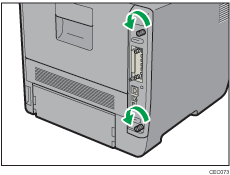
The removed screws are required to fasten the controller board.
![]() Gripping the handles, carefully pull out the controller board.
Gripping the handles, carefully pull out the controller board.
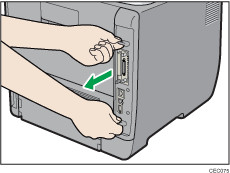
![]() Place the controller board on a flat surface.
Place the controller board on a flat surface.
The SDRAM module is installed in the slot shown in the illustration below.
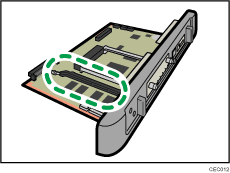
![]() To install the recommended memory, align the notch of the recommended memory with the protruding part of the vacant slot, and then carefully insert the module at an angle.
To install the recommended memory, align the notch of the recommended memory with the protruding part of the vacant slot, and then carefully insert the module at an angle.
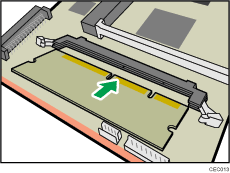
![]() Keeping the module at an angle, press it down until it clicks into place.
Keeping the module at an angle, press it down until it clicks into place.
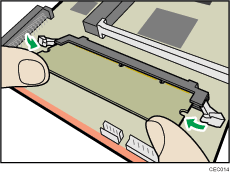
![]() Align the controller board with the top and bottom rails, and then push it carefully in, until it stops.
Align the controller board with the top and bottom rails, and then push it carefully in, until it stops.
The printer may malfunction if the controller board is not properly installed.
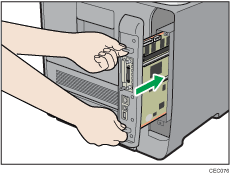
![]() Fasten the controller board to the printer with the two screws.
Fasten the controller board to the printer with the two screws.
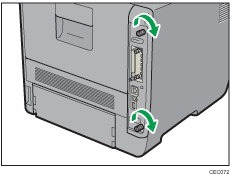
![]()
After finishing the installation, you can check the SDRAM module is properly installed: Print the configuration page from the [List/Test Print] menu. If it is installed properly, the memory capacity will appear under "Total Memory" on the configuration page.
The table below shows the total SDRAM module capacities.
Standard
Extended
Total
256 MB
256 MB
512 MB
256 MB
512 MB
768 MB
If the SDRAM module is not properly installed, repeat this procedure. If you cannot install it properly even after reinstallation, contact your sales or service representative.
Install the controller board carefully to prevent any malfunction.
For details on printing the configuration page, see Test Printing.

