


  |  | ||
When there is a Locked Print file stored in the machine, “Locked Print Job Press User Tools key” appears on the machine's control panel display when the machine is in the copier mode.
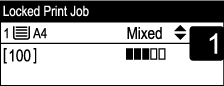
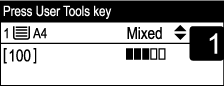
Use the following procedure to unlock and print the Locked Print file.
When the Locked Print message is displayed, press the [User Tools] key.
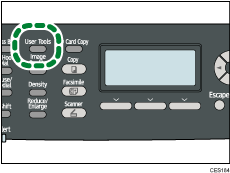
Press the [![]() ][
][![]() ] keys to select the file you want to print, and then press the [OK] key.
] keys to select the file you want to print, and then press the [OK] key.
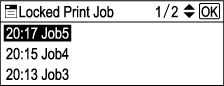
Identify the Locked Print file by checking its time stamp and user ID.
Press [Print].
Enter the password using the number keys, and then press the [OK] key.
The Locked Print file is printed.
![]()
You can press the [Escape] key to exit to the previous level of the menu tree.
To enter the menu for changing the machine's settings, press the [Scanner] key or the [Facsimile] key, and then press the [User Tools] key. To print a Locked Print file, press the [Copy] key to return to the copier mode.
If the machine is currently printing, you cannot print a Locked Print file. The machine beeps if you try to do so.
While entering a password using the control panel, the machine cannot begin other print jobs.
The Locked Print file is automatically erased from the machine's memory when it is printed out, or when the machine's power is turned off.