


  |  | ||
This section describes how to specify a custom paper size.
![]()
Custom size paper cannot be loaded in tray 2.
When you perform printing, make sure that the paper size specified with the printer driver matches the paper size specified with the control panel. If a paper size mismatch occurs, a message appears on the display. To ignore the error and print using mismatched paper, see "If a Paper Mismatch Occurs".
Press the [User Tools] key.
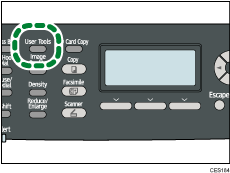
Press the [![]() ] [
] [![]() ] keys to select [System Settings], and then press the [OK] key.
] keys to select [System Settings], and then press the [OK] key.
Press the [![]() ] [
] [![]() ] keys to select [Tray Paper Settings], and then press the [OK] key.
] keys to select [Tray Paper Settings], and then press the [OK] key.
Press the [![]() ] [
] [![]() ] keys to select the paper size setting for the desired tray, and then press the [OK] key.
] keys to select the paper size setting for the desired tray, and then press the [OK] key.
Press the [![]() ] [
] [![]() ] [
] [![]() ] [
] [![]() ] keys to select [Custom Size], and then press the [OK] key.
] keys to select [Custom Size], and then press the [OK] key.
Press the [![]() ] [
] [![]() ] keys to select [mm] or [inch], and then press the [OK] key.
] keys to select [mm] or [inch], and then press the [OK] key.
Enter the width using number keys, and then press the [OK] key.
To enter a decimal point, press [![]() ].
].
Enter the length using number keys, and then press the [OK] key.
To enter a decimal point, press [![]() ].
].
Press the [User Tools] key to return to the initial screen.
![]()
You can press the [Escape] key to exit to the previous level of the menu tree.
![]()
For details about printing using mismatched paper, see If a Paper Mismatch Occurs.