


  |  | ||
![]()
The IPv6 address assigned to the machine must not be used by any other device on the same network.
Press the [User Tools] key.
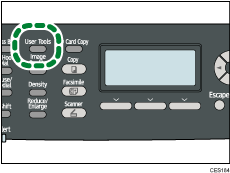
Press the [![]() ] [
] [![]() ] keys to select [Network Settings], and then press the [OK] key.
] keys to select [Network Settings], and then press the [OK] key.
If you are requested to enter a password, enter the password using the number keys, and then press the [OK] key.
Press the [![]() ] [
] [![]() ] keys to select [IPv6 Configuration], and then press the [OK] key.
] keys to select [IPv6 Configuration], and then press the [OK] key.
Press the [![]() ] [
] [![]() ] keys to select [DHCP], and then press the [OK] key.
] keys to select [DHCP], and then press the [OK] key.
Press the [![]() ] [
] [![]() ] keys to select [Inactive], and then press the [OK] key.
] keys to select [Inactive], and then press the [OK] key.
Press the [![]() ] [
] [![]() ] keys to select [Manual Config. Address], and then press the [OK] key.
] keys to select [Manual Config. Address], and then press the [OK] key.
Enter the machine's IPv6 address using the number keys, and then press the [OK] key.
Press the [![]() ] [
] [![]() ] keys to select [Prefix Length], and then press the [OK] key.
] keys to select [Prefix Length], and then press the [OK] key.
Enter the prefix length using the number keys, and then press the [OK] key.
Press the [![]() ] [
] [![]() ] keys to select [Gateway Address], and then press the [OK] key.
] keys to select [Gateway Address], and then press the [OK] key.
Enter the gateway address using the number keys, and then press the [OK] key.
Press the [User Tools] key to return to the initial screen.
If you are requested to reboot the machine, turn off the machine, and then turn it back on.
Print the configuration page to confirm the setting.
The IPv6 address setting will appear under “IPv6 Configuration” on the configuration page.
![]()
You can press the [Escape] key to exit to the previous level of the menu tree.
A password for accessing the [Network Settings] menu can be specified in [Admin. Tools Lock].
When [DHCP] is activated, manually configured IPv6 address settings are not used.
![]()
For details about turning the machine on and off, see Turning the Power on.
For details about printing configuration page, see Printing the Configuration Page.
For details about [Admin. Tools Lock], see Administrator Settings.