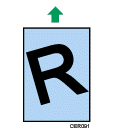Top Page > Troubleshooting > Paper Feed Problems
Paper Feed Problems
If the machine is operating but paper will not feed or paper jams occur frequently, check the condition of the machine and paper.
Problem |
Solution |
Paper does not feed smoothly. |
Use supported types of paper. See Supported Paper for Each Tray . . Load paper correctly, making sure that the paper guides are properly adjusted. See Loading Paper . . If the paper is curled, straighten the paper. Take out the paper from tray and fan it well. Then, reverse the top and bottom of the paper, and put it back in the tray.
|
Paper jams occur frequently. |
|
Multiple sheets of paper are fed at one time. |
Fan the paper well before loading. Also make sure that the edges are even by tapping the stack on a flat surface such as a desk. Make sure that the paper guides are in the right position. Use supported types of paper. See Supported Paper for Each Tray . . Load paper only as high as the upper limit markings on the paper guide. Make sure that the friction pad, paper feed roller or registration roller is clean. See Cleaning the Friction Pad and Paper Feed Roller and Cleaning the Registration Roller and Paper Tray and Cleaning the Registration Roller and Paper Tray . . Check that paper was not added while there was still some left in the tray. Only add paper when there is none left in the tray.
|
Paper gets wrinkles. |
Paper is damp. Use paper that has been stored properly. See Paper and Other Media . . Paper is too thin. See Paper and Other Media . . If there are gaps between the paper and the paper guides, adjust the paper guides to remove the gaps.
|
The printed paper is curled. |
Load the paper upside down in the paper tray. If the paper curl is severe, take prints from the output tray more frequently. Paper is damp. Use paper that has been stored properly. See Paper and Other Media . . Select [Lvl.2: Medium] or [Lvl.3: Strong] in [Anti-Humidity Level] under [System Settings]. Note that if you select [Lvl.2: Medium] or [Lvl.3: Strong], the first print takes longer than subsequent prints to complete.
|
Images are printed diagonally to the pages. 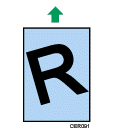
|
If there are gaps between the paper and the paper guides, adjust the paper guides to remove the gaps. |