


  |  | ||
Follow the procedure below to set the machine using the control panel when loading thick paper, thin paper or OHP transparencies onto the bypass tray.
![]()
If you select [Machine Setting(s)] in [Bypass Tray] under [Tray Setting Priority] in [System] of [Printer Features], the settings made using the control panel have priority over the printer driver settings. For details about [System] settings, see "System".
We recommend that you use specified OHP transparencies.
Do not use color OHP transparencies that are coated with materials that might melt.
OHP transparencies must be loaded face down in the tray.
When printing onto OHP transparencies, remove printed sheets one by one.
Press the [User Tools/Counter] key on the control panel.
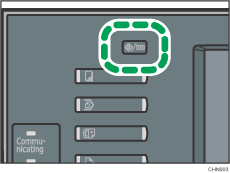
Press [System Settings].
Press the [Tray Paper Settings] tab.
Press [![]() Next] to scroll through the list.
Next] to scroll through the list.
Press [Paper Type: Bypass Tray].
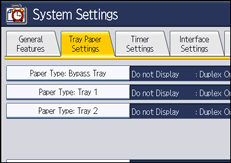
Select the proper items, according to the paper type you want to set.
Press [OHP (Transparency)] in the [Paper Type] area when loading OHP transparencies.
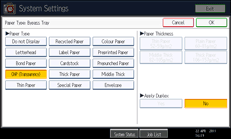
When loading thin paper or thick paper, select the appropriate item in the [Paper Type] area.
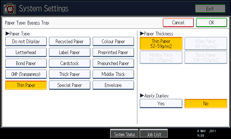
Press [OK].
The paper type selected is displayed.
Press the [User Tools/Counter] key.
The initial screen appears.
![]()
Printing on special paper such as thick paper, thin paper or OHP transparencies may be slower than printing on plain paper.
Load OHP transparencies one by one if they jam when loaded together.
To prevent multiple sheets from being fed at once, fan paper before placing it on the tray.
The settings made will remain valid until they are reset again. After printing on OHP transparencies, thick paper or thin paper make sure to clear settings for the next user.
For details about setting printer drivers, see the printer driver Help.