


  |  | ||
You can access extended features by pressing the function keys allocated to them. Use the following procedure to change the extended features allocated to function keys.
Depending on the type of extended features, allocation varies as follows:
Type-J *1 extended features
One function key is allocated to Type-J *1 extended features. Even if multiple Type-J *1 extended features are installed, you cannot allocate function keys to them individually.
If multiple Type-J *1 extended features are installed, you can specify their activation priority. For details, see "Setting Priority".
Type-C *2 extended features
If multiple Type-C *2 extended features are installed, you can allocate a function key to each.
*1 Embedded Software Architecture Application Java language version
*2 Embedded Software Architecture Application C language version
Display the configuration menu screen on Web Image Monitor.
In "Extended Feature Settings", click [Change Allocation].
Currently allocated function keys are displayed to the right of the list, under "Allocated to".
For details about items on the Change Allocation screen, see "Change Allocation Screen".
Select the extended feature whose allocated function key you want to change. Select the radio button under "Selection".
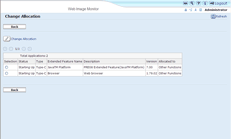
Click [Change Allocation].
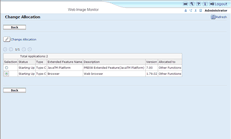
The screen for changing function key allocations appears.
Select the radio button of the function key you want to allocate from the "New :" items.
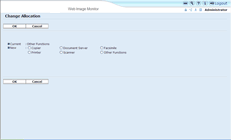
Click [OK].
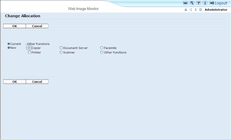
If you click Cancel, the Change Allocation screen returns and changes made to function key allocations are not applied.
If the newly allocated function key is the [Other Functions] key and other extended features are already allocated to it, a screen for changing their order appears. Proceed to step 7.
If the newly allocated function key is not the [Other Functions] key, changes made to the function key allocation are applied and the Change Allocation screen returns. Proceed to step 9.
Click and highlight the extended feature whose order you want to change, and then move it by clicking [Top], [Up], [Down], or [Bottom].
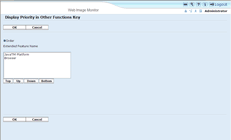
The order set here is displayed on the Other Functions screen that appears when you switch between extended features. For details, refer to Extended Feature Settings Device Reference.
Click [OK].
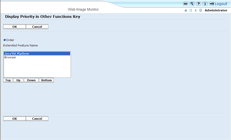
The Change Allocation screen returns.
Confirm that the changed allocation is displayed under "Allocated to", and then click [Back].
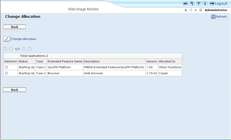
![]()
To set [Change Allocation], you must login as an administrator. For details, see "Logging in as an Administrator".
If the device has [Registered Program] key on its operation panel, you can allocate extended features to them.
If multiple extended features are installed, use the [Registered Program] key for different types of extended features.
You cannot select extended features that do not require allocated function keys or cannot have function keys allocated to them.
The number and names of the function keys differ according to the devices being used.
Changes to allocations are applied after you reboot (turn off the machine's main power switch and then turn it back on).