Copying onto Custom Size Paper from the Bypass Tray
Makes copies onto custom size paper from the bypass tray.
![]()
The Duplex function cannot be performed on custom size paper. If [1 Sided
 2 Sided] is selected, cancel the setting.
2 Sided] is selected, cancel the setting.
![]() Open the bypass tray, and then insert the paper face down until you hear the beep.
Open the bypass tray, and then insert the paper face down until you hear the beep.
![]() Align the paper guides to the paper size.
Align the paper guides to the paper size.
![]() Press [Bypass], and then press the [
Press [Bypass], and then press the [![]() ] key.
] key.
![]() Press [Paper Size].
Press [Paper Size].
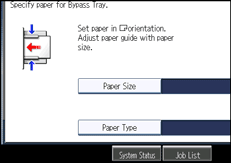
![]() Press [Custom Size].
Press [Custom Size].
![]() Enter the horizontal size with the number keys, and then press [
Enter the horizontal size with the number keys, and then press [![]() ].
].
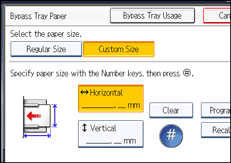
![]() Enter the vertical size with the number keys, and then press [
Enter the vertical size with the number keys, and then press [![]() ].
].
![]() Press [OK] twice.
Press [OK] twice.
![]() Place the originals, and then press the [Start] key.
Place the originals, and then press the [Start] key.
![]()
To change the value you entered, press the item you want to change, and then enter a new value.
You can register a custom paper size. For details, see “Registering a custom size”. You can also recall the registered custom paper size. For details, see “Recalling the registered custom size”.

