Enabling the User Restriction Settings
This section describes how to set the printer to permit only authorized users to use certain printer functions.
Using Web Image Monitor, enable user restriction for all or some of the functions listed below, and then register users who can use those functions.
PictBridge printing
Printing (both color and black-and-white)
Color printing (black-and-white printing is still allowed)
For each user, you can specify which functions are available upon authentication. A maximum of 30 users can be registered.
![]() Start the Web browser, and access the printer by entering its IP address.
Start the Web browser, and access the printer by entering its IP address.
![]() Click [Restrict Available Functions].
Click [Restrict Available Functions].
![]() Enter the administrator password if required, and then [Apply].
Enter the administrator password if required, and then [Apply].
![]() Under “Available Functions”, select [Restrict] for the functions you want to restrict, and then click [Apply].
Under “Available Functions”, select [Restrict] for the functions you want to restrict, and then click [Apply].
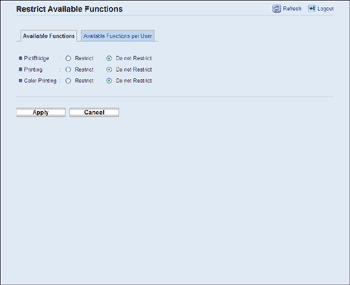
Select [Do not Restrict] for the functions you do not want to restrict.
The user restriction setting is enabled for the selected function. Proceed to the following steps to register users.
![]() Click [Available Functions per User].
Click [Available Functions per User].
A list of currently registered user entries appears.
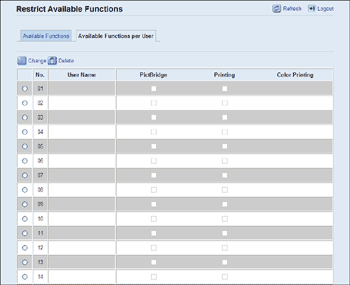
![]() Select a user entry, and then click [Change].
Select a user entry, and then click [Change].
![]() Type a unique user name in [User Name] using up to 16 alphanumeric characters and a unique user code in [User Code] using up to 8 digits.
Type a unique user name in [User Name] using up to 16 alphanumeric characters and a unique user code in [User Code] using up to 8 digits.
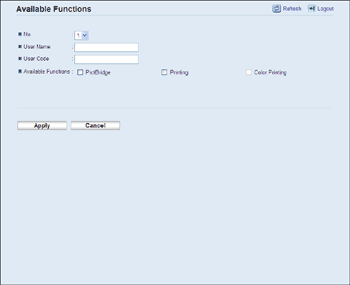
The user code will be used to authenticate users when they try to use a restricted function.
![]() Select the functions you want to make available for the user upon authentication.
Select the functions you want to make available for the user upon authentication.
Unselected functions will be unavailable to users authenticated under this user code.
![]() Click [Apply].
Click [Apply].
![]() Close the Web browser.
Close the Web browser.
![]()
You must enter both a user name and user code to register a user entry.
No two user entries can have the same user name or user code.
![]()
For details about using Web Image Monitor, see Using Web Image Monitor
 .
.

