Loading Envelopes in Bypass Tray
![]()
Check there is no air in the envelopes before loading.
Load only one size and type of envelope at a time.
Before loading envelopes, flatten their leading edges (the edge going into the printer) by running a pencil or ruler across them.
Some kinds of envelope might cause misfeeds, wrinkles or print poorly.
Print quality on envelopes may be uneven if parts of an envelope have differing thicknesses. Print one or two envelopes to check print quality.
In a hot and humid environment, the envelope might be output creased or improper printing quality.
![]() Insert the top edge of the paper into the printer.
Insert the top edge of the paper into the printer.
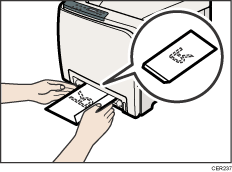
![]() Set the envelope in bypass tray with the printing side facing down.
Set the envelope in bypass tray with the printing side facing down.
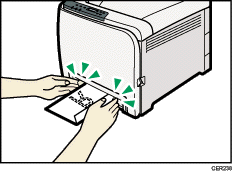
![]() Adjust the paper guide both sides to fit the envelope width.
Adjust the paper guide both sides to fit the envelope width.
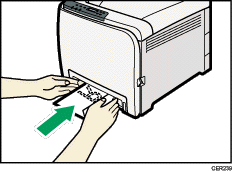
![]()
Be sure to load envelopes so that their flaps are on the right or front. If you do not, the envelopes will become creased.
If printed envelopes come out badly creased, load the envelopes in the opposite direction, and then rotate the print object by 180 degrees using the printer driver before printing. For details, see the printer driver Help.
![]()
For details about paper types supported by the machine, see Paper and Other Media
 .
.For details about the paper settings, see Setting a paper size using the control panel
 and Specifying a paper type for the bypass tray
and Specifying a paper type for the bypass tray .
.

