Adjusting the Image Density
![]()
Maximized settings may produce smudged printouts.
![]() Press the [User Tools/Counter] key.
Press the [User Tools/Counter] key.
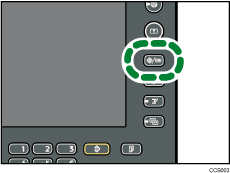
![]() Press [Maintenance].
Press [Maintenance].
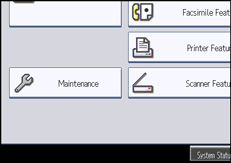
![]() Press [Adjust Image Density].
Press [Adjust Image Density].
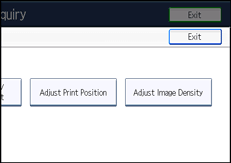
![]() Adjust the image density by pressing [Lighter] or [Darker].
Adjust the image density by pressing [Lighter] or [Darker].
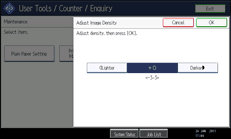
You can specify the image density in the range from -3 to +3.
Increasing the value makes the printouts darker and decreasing the value makes the printouts lighter.
![]() Press [OK].
Press [OK].
![]() Press [Exit] twice.
Press [Exit] twice.

