Changing the Paper Size in Trays 1 - 4
This section describes how to change the paper size in trays 1 ![]() 4.
4.
The paper size setting is changed in the same way for trays 1 ![]() 4.
4.
In the following example procedure, the paper size setting for tray 1 is changed.
![]()
If a paper tray is pushed vigorously when putting it back into place, the position of the tray's side fences may slip out of place.
During copying or printing, do not open or close the covers or bypass tray, or pull out or push in the paper tray.
Various sizes of paper can be loaded in trays 1 ![]() 4 by adjusting the positions of the side fences and end fence.
4 by adjusting the positions of the side fences and end fence.
![]() Lift and pull tray 1 carefully, and then pull it out with both hands.
Lift and pull tray 1 carefully, and then pull it out with both hands.
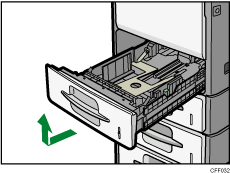
Place the tray on a flat surface.
![]() Remove paper if loaded.
Remove paper if loaded.
![]() While pressing down the release lever, slide the side fences outward.
While pressing down the release lever, slide the side fences outward.
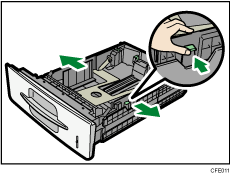
![]() While pressing down the release lever, slide the end fence until it is aligned with the size of paper you want to load.
While pressing down the release lever, slide the end fence until it is aligned with the size of paper you want to load.
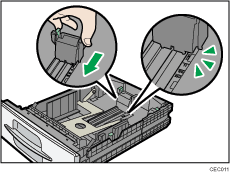
![]() Fan the paper before loading paper in the tray.
Fan the paper before loading paper in the tray.
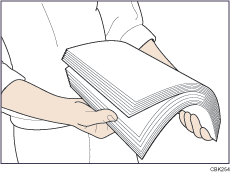
![]() Square the paper and load it print side down.
Square the paper and load it print side down.
Do not stack paper over the limit mark.
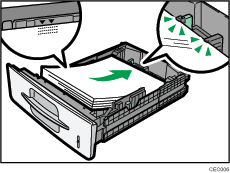
![]() Align the side fences gently against the paper you loaded.
Align the side fences gently against the paper you loaded.
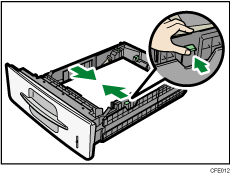
![]() Hold the tray with both hands, slide it along the rails of the machine, and then push it straight in.
Hold the tray with both hands, slide it along the rails of the machine, and then push it straight in.
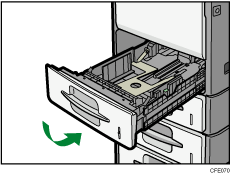
![]() Check the paper size on the display.
Check the paper size on the display.
![]()
When loading a low number of sheets, be sure not to squeeze the side fences in too tightly. If the paper bows, it might not feed in properly.
You can load envelopes in trays 1
 4. Set envelopes so that their flaps are closed.
4. Set envelopes so that their flaps are closed.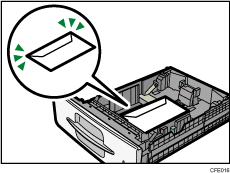
When loading envelopes in trays 1
 4 or the bypass tray, open the rear cover, and then raise the envelope lever.
4 or the bypass tray, open the rear cover, and then raise the envelope lever.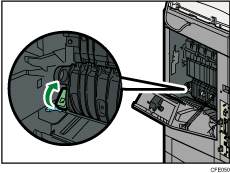
For details about various details about and recommendations concerning envelopes, see “Envelopes”.
If you load a paper size that is not selected automatically, you will need to specify the paper size with the control panel. For details, see “Changing to a Size That Is Not Automatically Detected”.
To load 81/2 × 13
 or 81/2 × 14
or 81/2 × 14 , extend the tray.
, extend the tray.Be sure to select the paper type with System Settings. If you do not, misfeeds might occur. For details about Paper Type, see “Tray Paper Settings”, Network and System Settings Reference.

