Multi-Accessing
If you are not able to carry out your job, it may be that the machine is being used by another function.
Wait until the current job is completed before trying again. In certain cases, you can carry out another job using a different function while the current job is being performed. Performing multiple functions simultaneously like this is called “Multi-accessing”.
Combination Chart
The chart shows function compatibility when print priority is set to [Interleave]. For details about Print Priority, see “General Features”, Network and System Settings Reference.
![]() : Simultaneous operations are possible.
: Simultaneous operations are possible.
![]() : Operation is enabled when the relevant function key is pressed and remote switching (of the scanner/external extension) is done.
: Operation is enabled when the relevant function key is pressed and remote switching (of the scanner/external extension) is done.
![]() : Operation is enabled when the [Interrupt] key is pressed to interrupt the preceding operation.
: Operation is enabled when the [Interrupt] key is pressed to interrupt the preceding operation.
![]() : Operation is performed automatically once the preceding operation ends.
: Operation is performed automatically once the preceding operation ends.
![]() : The operation must be started once the preceding operation ends. (Simultaneous operations are not possible.)
: The operation must be started once the preceding operation ends. (Simultaneous operations are not possible.)
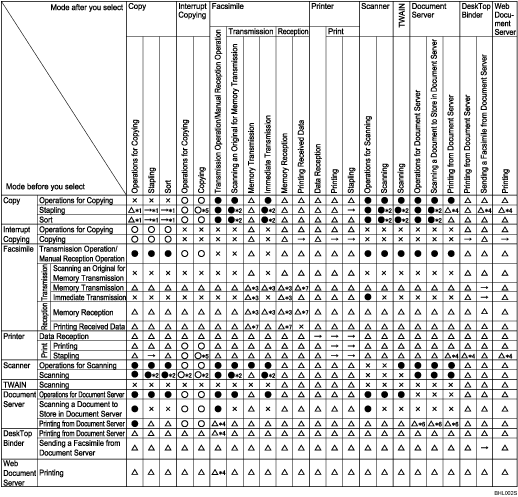
*1 Simultaneous operations are only possible after the preceding job documents are all scanned and [New Job] appears.
*2 You can scan a document after the preceding job documents are all scanned.
*3 Operation is possible when extra lines are added.
*4 During stapling, printing automatically starts after the current job.
*5 Stapling is not available.
*6 Simultaneous operation becomes possible after you press [New Job].
*7 During parallel reception, any subsequent job is suspended until the reception is completed.
![]()
Stapling cannot be simultaneously used for multiple functions.
The bypass tray cannot be simultaneously used for multiple functions. Also, you cannot simultaneously print documents using the printer function and print from the bypass tray using another function if “Apply Auto Paper Select (Printer Only)” under [Paper Type: Bypass Tray] in User Tools is set to [Yes] and “Input Tray” is set to [Auto Tray Select] in the printer driver.
If the machine is capable of executing multiple functions simultaneously, specify which function should have priority in “Print Priority”. The default is “Display Mode”. For details about Print Priority, see “General Features”, Network and System Settings Reference.
You can specify the output tray where documents are delivered (type 2 only). For details about Output Tray Settings, see “General Features”, Network and System Settings Reference.
While printing is in progress, scanning a document using another function may take longer than usual.

