Standard Message Stamp
Use this function to stamp a standard message at the top of the first original sent.
There are four types of standard messages: “Confidential”, “Urgent”, “Please phone”, and “Copy to corres. Section”
You can also program other messages.
![]()
While this function is in use, the third line of the Label Insertion is not printed.
When there is an image around the area where the standard message is to be stamped, that image is deleted.
![]() Place the originals, and then select the scan settings you require.
Place the originals, and then select the scan settings you require.
![]() Press [TX Mode].
Press [TX Mode].
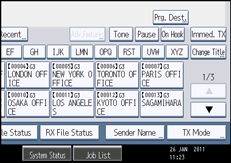
![]() Select [Option Setting].
Select [Option Setting].
![]() Press [Standard Message].
Press [Standard Message].
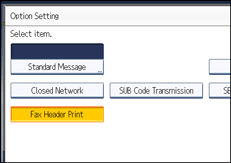
![]() Select the standard message to be stamped, and then press [OK].
Select the standard message to be stamped, and then press [OK].
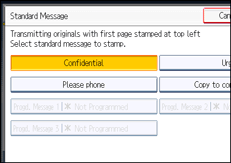
The selected standard message is shown above the highlighted [Standard Message].
![]() Press [OK] twice.
Press [OK] twice.
![]() Specify the destination, and then press the [Start] key.
Specify the destination, and then press the [Start] key.
The machine cannot stamp multiple standard messages.
![]()
To print a standard message that is not programmed as a default, program it in advance in “Program / Change / Delete Standard Message” in the Facsimile Features menu. For details about the programming method, see “Send Settings”.
You can program one of the Quick Operation keys with operations for this function. Using the Quick Operation Key allows you to omit steps 2, 3, and 6. For details about Quick Operation Key, see “General Settings”.

