Booklet/Magazine
Copies two or more originals in page order.
![]()
You cannot use the bypass tray with this function.
There are four types of Booklet/Magazine.
1 Sided ![]() Booklet
Booklet
Make copies in page order for a folded booklet as shown.
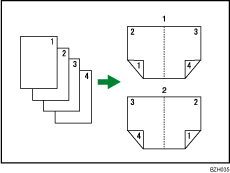
Open to left
Open to right
2 Sided ![]() Booklet
Booklet
Make 2-sided originals to copies in page order for a folded booklet as shown.
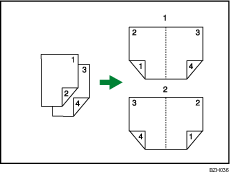
Open to left
Open to right
1 Sided ![]() Magazine
Magazine
Copies two or more originals to make copies in page order when they are folded and stacked.
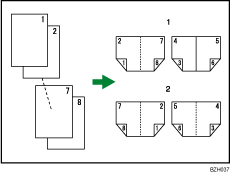
Open to left
Open to right
2 Sided ![]() Magazine
Magazine
Copies two or more originals of 2-sided to make copies in page order when they are folded and stacked.
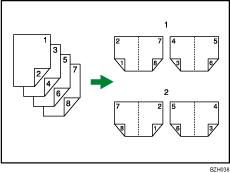
Open to left
Open to right
How to fold and unfold copies to make a booklet
Fold a copy along the centerline, and open.
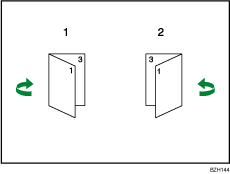
Open to left
Open to right
How to fold and unfold copies to make a magazine
Fold and stack copies to make a magazine, and open.
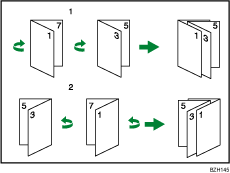
Open to left
Open to right
![]() Press [Original Settng].
Press [Original Settng].
![]() Press [Original Size].
Press [Original Size].
![]() Specify the original size, and then press [OK].
Specify the original size, and then press [OK].
![]() Select original orientation.
Select original orientation.
![]() Press [OK].
Press [OK].
![]() Press [Dup./Combine/Series].
Press [Dup./Combine/Series].
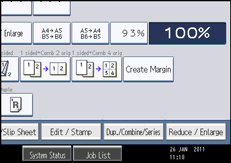
![]() Press [Book].
Press [Book].
![]() Select a book type separately for the original ([1 Sided] or [2 Sided]) and copy ([Booklet] or [Magazine]).
Select a book type separately for the original ([1 Sided] or [2 Sided]) and copy ([Booklet] or [Magazine]).
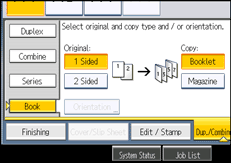
If you specified [2 Sided] for the original, you can specify the orientation of originals or copies. For details, see “Originals and Copy Orientation”.
![]() Press [OK].
Press [OK].
![]() Select the paper tray.
Select the paper tray.
![]()
When placing originals on the exposure glass, or in the ADF using Batch mode, press the [
 ] key after all the originals have been scanned.
] key after all the originals have been scanned.The default setting for the orientation of Booklet and Magazine is [Open to Left]. You can change the default under Orientation: Booklet, Magazine in User Tools. For details, see “Edit”.
In the Booklet or Magazine mode, the machine sets the reproduction ratio automatically to meet the paper size and copies the originals together onto the paper.
The machine selects reproduction ratios of between 25 and 400%. However, if the originals are placed in the ADF, the maximum reproduction ratio is 200%. To copy originals at a reproduction ratio above 200%, you must place them on the exposure glass.
If the calculated ratio is under the minimum ratio, it is automatically adjusted to within available range. However, with some ratios, parts of the image might not be copied.
Depending on the orientation of the original and copy paper, the machine will automatically rotate the image by 90 degrees to make copies properly.
You cannot copy with originals different in size and orientation.
If the number of originals scanned is less than a multiple of 4, the last page is copied blank.
In Magazine mode, the copying may take some time after scanning originals.

