Erase Border (different width)
Erases the edge margins of the original image.
![]() Press [Edit / Stamp].
Press [Edit / Stamp].
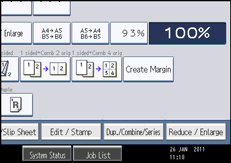
![]() Press [Erase].
Press [Erase].
![]() Press [Erase Centre / Border].
Press [Erase Centre / Border].
![]() Press [Erase Border].
Press [Erase Border].
![]() Press [Different Width].
Press [Different Width].
![]() Press the key you want to change and specify an erase width with [
Press the key you want to change and specify an erase width with [![]() ] and [
] and [![]() ].
].
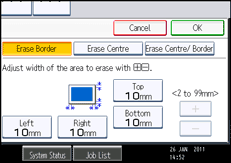
Pressing [![]() ] or [
] or [![]() ] changes the width in increments of 1 mm (0.1 inches). Pressing and holding down the relevant key changes the width in increments of 10 mm (1 inch).
] changes the width in increments of 1 mm (0.1 inches). Pressing and holding down the relevant key changes the width in increments of 10 mm (1 inch).
To specify another erase width, repeat step 6.
![]() Press [OK] twice.
Press [OK] twice.
![]()
To change the value you entered, press [
 ] and [
] and [ ], and then specify a new value.
], and then specify a new value.

