Directional Size Magnification (inch)  (mainly North America)
(mainly North America)
Specify the horizontal and vertical lengths of the original and copy image.
Copies can be reduced or enlarged at different reproduction ratios horizontally and vertically.
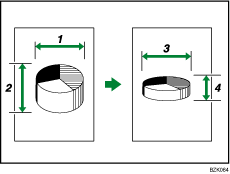
Horizontal original size: A inch
Vertical original size: B inch
Horizontal copy size: a inch
Vertical copy size: b inch
Measure and specify the lengths of the original and copy by comparing “A” with “a” and “B” with “b”.
![]() Press [Reduce / Enlarge].
Press [Reduce / Enlarge].
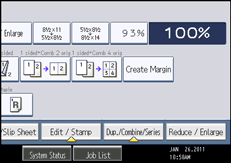
![]() Press [Dir. Size Mag. inch].
Press [Dir. Size Mag. inch].
![]() Enter the horizontal size of the original with the number keys, and then press [
Enter the horizontal size of the original with the number keys, and then press [![]() ].
].
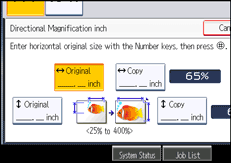
![]() Enter the horizontal size of the copy with the number keys, and then press [
Enter the horizontal size of the copy with the number keys, and then press [![]() ].
].
![]() Enter the vertical size of the original with the number keys, and then press [
Enter the vertical size of the original with the number keys, and then press [![]() ].
].
![]() Enter the vertical size of the copy with the number keys, and then press [
Enter the vertical size of the copy with the number keys, and then press [![]() ].
].
![]() Press [OK] twice.
Press [OK] twice.
![]()
You can enter sizes between 0.1 to 99.9 inches in increments of 0.1 inches.
To change the value you entered, press the key you want to change, and then enter a new value.
The machine selects reproduction ratios of between 25 and 400%. However, if the originals are placed in the ADF, the maximum reproduction ratio is 200%. To copy originals at a reproduction ratio above 200%, you must place them on the exposure glass.
When entering a size in inch, if the calculated ratio is over the maximum or under the minimum ratio, it is automatically adjusted to within available range. However, with some ratios, parts of the image might not be copied or margins will appear on copies.

