


  |  | ||
Press [Prt.Jobs].
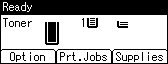
Select [Stored Print Jobs] using the [![]() ] or [
] or [![]() ] key, and then press [Job List].
] key, and then press [Job List].
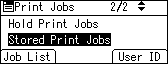
Depending on the security settings, certain print jobs may not be displayed.
Select the file you want to delete using the [![]() ] or [
] or [![]() ] key, and then press [Delete].
] key, and then press [Delete].
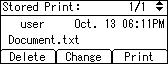
If you set the password in the printer driver, enter the password to delete.
If you forget your password, contact your administrator for help.
Press [Delete].
To cancel deleting, press [Cancel].