


  |  | ||
On the printer's control panel, press [Prt.Jobs].
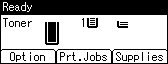
Select [Stored Print Jobs] using the [![]() ] or [
] or [![]() ] key, and then press [Job List].
] key, and then press [Job List].
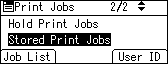
You can print files also by pressing [User ID].
Select the file you want to print using the [![]() ] or [
] or [![]() ] key, and then press [Print].
] key, and then press [Print].
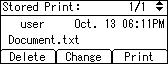
If you set a password in the printer driver, a password confirmation screen appears. Enter the password.
If you want to print multiple copies, specify a number of sets in the [Quantity] box. Press the [Clear] key to correct any entry mistakes.
Press [Print].
To cancel printing, press [Cancel].
![]()
When multiple files are selected without setting a quantity, one set less than the minimum number of all settings is applied. If the least number of settings is one set, all selected files will be printed at one set.
If the number of set quantity is changed when [User ID] is pressed in step 2, the changed quantity is applied to all selected files.
To stop printing after printing has started, press the [Job Reset] key. A Stored Print file is not deleted even if the [Job Reset] key is pressed.
The Stored Print file that sent to the printer is not deleted unless you delete a file or select [Auto Delete Stored Jobs].
You can set or delete a password after sending files to the printer. Select the file and press [Change] in the Print Job List screen. To set a password, enter the new password. To delete the password, leave the password box blank on entering or confirming the new password, and press the [OK] key.
For details about the [Auto Delete Stored Jobs], see Maintenance Menu.
For details about [User ID], see Printing from the User ID Screen.