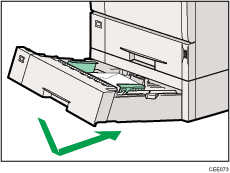Loading Envelopes into the Envelope Feeder Unit
The following explanation uses the example of installing the envelope feeder unit in "Tray 2".
![]()
Even if the envelope feeder is not installed, you can select envelope sizes for Tray 2 using the control panel. However, you cannot load envelopes until the envelope feeder unit is installed.
With the envelope feeder unit, you can load up to 60 envelopes at the same time.
Confirm that the envelope flaps are securely folded down, and that there is no air inside the envelopes.
Do not slide the paper tray in with force. If you do the front and side guides might move.
Select "
 " on the paper size dial.
" on the paper size dial.Using the control panel, specify the paper size according to the size of the envelope. When printing, match the paper size setting in the printer driver to the size selected on the printer.
For details about the printer driver, see the printer driver Help.
![]() Pull the optional paper feed unit (Tray 2) out until it stops. Then, lift it slightly, and then slide it out.
Pull the optional paper feed unit (Tray 2) out until it stops. Then, lift it slightly, and then slide it out.
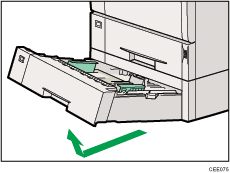
![]() Prepare the envelope feeder unit.
Prepare the envelope feeder unit.
![]() Pinch the side guides, and then slide them outward until they stop. Pinch the rear guide, and then slide it toward the back.
Pinch the side guides, and then slide them outward until they stop. Pinch the rear guide, and then slide it toward the back.
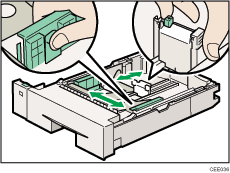
![]() Push the bottom plate down until it locks into place.
Push the bottom plate down until it locks into place.
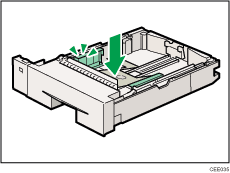
![]() Load envelopes into the envelope feeder unit, with the print side down and the flap on the left as shown in the illustration.
Load envelopes into the envelope feeder unit, with the print side down and the flap on the left as shown in the illustration.
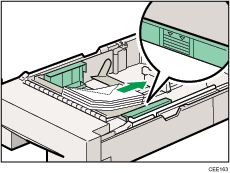
![]() Pinch the side guides, and then slide them along the edge of the envelope stack.
Pinch the side guides, and then slide them along the edge of the envelope stack.
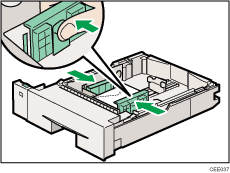
![]() Pinch the rear guide, and then slide it along the edge of the envelope stack.
Pinch the rear guide, and then slide it along the edge of the envelope stack.
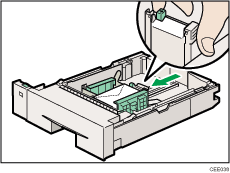
![]() Lift the front of the tray, and then slide it carefully into the printer until it stops.
Lift the front of the tray, and then slide it carefully into the printer until it stops.