Specifying standard size paper for the bypass tray
![]()
The standard size paper selected using the printer driver overrides that selected using the control panel, so do not make settings using the control panel if you have already made settings using the printer driver.
When [Machine Setting(s)] is selected for [Tray Setting Priority] under [Machine Modes] in [Print Settings], any settings made using the printer's control panel have priority over any settings made using the printer driver.
For details about the printer driver, see the printer driver Help.
![]() Press the [Menu] key.
Press the [Menu] key.
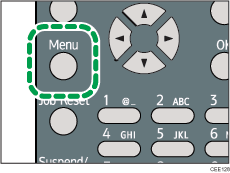
![]() Press the [
Press the [![]() ] or [
] or [![]() ] key to select [Paper Input], and then press the [OK] key.
] key to select [Paper Input], and then press the [OK] key.
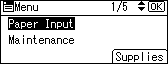
![]() Press the [
Press the [![]() ] or [
] or [![]() ] key to select [Paper Size:Bypass Tray], and then press the [OK] key.
] key to select [Paper Size:Bypass Tray], and then press the [OK] key.
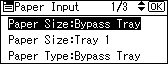
![]() Select the paper size you want to set using the scroll keys, and then press the [OK] key.
Select the paper size you want to set using the scroll keys, and then press the [OK] key.
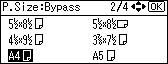
![]() Press the [Menu] key to return to the initial screen.
Press the [Menu] key to return to the initial screen.
![]()
After specifying the paper size, specify a paper type using the control panel or printer driver. For details on specifying a paper type using the control panel, see Specifying a paper type for the bypass tray
 .
.The number of pages that can be loaded on the bypass tray differs depending on paper type.
For details about the printer driver, see the printer driver Help.

