Wireless LAN Configuration
![]()
Ethernet and Wireless LAN cannot be used at the same time.
To use Wireless LAN, set as follows using the control panel: press the [Menu] key, select [Host Interface], [Network], [LAN Type], and then select [Wireless LAN]. In addition, you must set the IP address, subnet mask, gateway address, DHCP, Frame Type (NW), and active protocol as explained in Ethernet Configuration
 .
.The following table shows the control panel settings and their defaults. These items appear in the [Wireless LAN] under [Host Interface] menu.
Setting Name |
Default |
|---|---|
Communication Mode |
Infrastructure Mode |
SSID Setting |
blank |
Ad-hoc Channel |
11 |
Security Method |
Off |
Wireless LAN Signal |
- |
Restore Defaults |
- |
![]() Press the [Menu] key.
Press the [Menu] key.
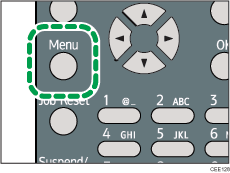
![]() Press the [
Press the [![]() ] or [
] or [![]() ] key to select [Host Interface], and then press the [OK] key.
] key to select [Host Interface], and then press the [OK] key.
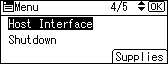
![]() Press the [
Press the [![]() ] or [
] or [![]() ] key to select [Wireless LAN], and then press the [OK] key.
] key to select [Wireless LAN], and then press the [OK] key.
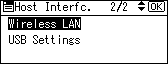
![]() Press the [
Press the [![]() ] or [
] or [![]() ] key to select [Communication Mode], and then press the [OK] key.
] key to select [Communication Mode], and then press the [OK] key.
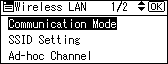
![]() Press the [
Press the [![]() ] or [
] or [![]() ] key to select the transmission mode of Wireless LAN, and then press the [OK] key.
] key to select the transmission mode of Wireless LAN, and then press the [OK] key.
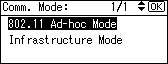
The transmission mode of the Wireless LAN can also be set using Web Image Monitor.
![]() If [802.11 Ad-hoc Mode] is selected for [Communication Mode], confirm the channel to use for transmission.
If [802.11 Ad-hoc Mode] is selected for [Communication Mode], confirm the channel to use for transmission.
![]() Press the [
Press the [![]() ] or [
] or [![]() ] key to select [Ad-hoc Channel], and then press the [OK] key.
] key to select [Ad-hoc Channel], and then press the [OK] key.
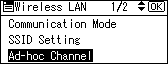
![]() Press the scroll keys to select the Ad-hoc channel, and then press the [OK] key.
Press the scroll keys to select the Ad-hoc channel, and then press the [OK] key.
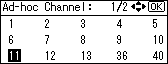
Select an Ad-hoc channel according to the IEEE 802.11 standard you are using.
When using IEEE 802.11 b/g:
 (mainly Europe and Asia)
(mainly Europe and Asia)
Channels 1 to 13 (mainly North America)
(mainly North America)
Channels 1 to 11
When using IEEE 802.11 a:
Channels 36,40,44,48
![]() Press the [Menu] key to return to the initial screen.
Press the [Menu] key to return to the initial screen.
![]() Print a configuration page to confirm the settings.
Print a configuration page to confirm the settings.
![]()
For details, see Web Image Monitor Help, and "Using Web Image Monitor", Software Guide.
For details about printing the configuration page, see Test Printing
 .
.

